It’s an exciting time for live streaming these days, there are a growing number of platforms from which you can broadcast. While it’s relatively easy to get set up, it can be a bit tricky to find the right streaming camera for your setup.
Not all cameras are created equal, and not all will work for live streaming as well as another. While most modern social media mobile apps offer live functionality directly from the app, there’s a bit more setup and effort that goes into broadcasting from your desktop or laptop, but that’s what this guide is meant to address–finding the best camera for live streaming from your laptop or desktop.
Contents
- 1 Best streaming camera for most people: Sony ZV-E10
- 2 Best streaming camera upgrade: Canon EOS R
- 3 Best budget streaming camera: Sony a5100
- 4 Best webcam for live streaming upgrade: Elgato Facecam
- 5 Best webcam for live streaming for most people: Logitech C920x
- 6 Best budget webcam streaming camera: Nexigo N60
- 7 Best affordable mobile streaming camera: iPhone
- 8 What to look for in great live streaming cameras
- 9 Best mirrorless cameras or DSLRs for live streaming
- 10 Best webcams for live streaming
- 11 Best camcorders for live streaming
- 12 Best HD capture devices for streaming live video
- 13 What sites can I live stream from?
- 14 How do I connect my mirrorless or DSLR camera to my laptop/desktop to live stream?
- 15 Do I need a high-end computer to live stream?
- 16 Do I need a 4K camera for streaming?
- 17 Can I use Wi-Fi to stream from my camera?
- 18 What kind of cameras can I use to live stream?
- 19 Conclusion
Best streaming camera for most people: Sony ZV-E10
- Large 24.2MP APS-C Exmor CMOS Sensor and fast BIONZ X processor
- 4K Movie oversampled from 6k w/ full pixel readout, no pixel binning
- Product Showcase Setting transitions focus from face to object
Last update on 2025-06-20 / Affiliate links / Images from Amazon Product Advertising API
Our top recommendation has changed to the Sony ZV-E10, dethroning our previous pick of the discontinued (or used) Sony a5100 (although still an excellent camera.)
With the ZV-E10 comes a modern, affordable, and versatile replacement that’s just as capable of streaming as it is vlogging. The image quality is top-notch and supports a huge range of E-mount lenses.
It may also be of no surprise that we’ve picked the ZV-E10 as the best vlogging camera for most people, but we feel that it’s also a go-to pick for a live streaming camera and shouldn’t be overlooked as a tiny, powerful, and affordable interchangeable lens mirrorless camera that can do it all.
Best streaming camera upgrade: Canon EOS R
- FULL-FRAME CMOS SENSOR & DIGIC 8 30.3 MP IMAGE PROCESSOR: Ensures crisp photos and high-resolution videos; enables optimum performance, image processing, and video functionality
- DUAL PIXEL CMOS AF: Features an impressive 5,655 manually selectable AF points** and delivers sharp focus in up to 0.05*** seconds so you can capture, focus, and maintain action shots with ease
- RF MOUNT COMPATIBLE: The EOS R camera is designed to work effortlessly with RF lenses; it maintains compatibility with EF and EF-S lenses through the use of one of three optional mount adapters*
Last update on 2025-06-20 / Affiliate links / Images from Amazon Product Advertising API
It may be a bit of an odd pick in this day and age, but we still love the Canon EOS R. As far as sheer image quality goes, it still holds up with the modern flagships.
We think that, when you combine image quality, color science, and a huge array of R-mount (and adapted EF) lenses, the EOS R is an absolute beast of a streaming camera.
Best budget streaming camera: Sony a5100
- Ultra-fast auto focus with 179 AF points and 6Fps
- Capture life in high resolution with 24MP APS-C sensor.Lens compatibility Sony E-mount lenses
- Instant sharing via smartphone with Wi-Fi and NFC1
Last update on 2025-06-20 / Affiliate links / Images from Amazon Product Advertising API
For new streamers just looking to get into the game–or people upgrading from a webcam or lower quality camera–the Sony a5100 gets our pick almost every time. For the money, the a5100 just cannot be beaten.
The colors are excellent and the autofocus is extremely reliable. The image quality is actually really great for a mid-tier sensor and will run for hours and hours without overheating.
If you’re just starting or looking for your first big upgrade, the Sony a5100 gets our pick as the best budget camera for live streaming. But with cameras like the ZV-E10 getting so close in price, it’s becoming a tighter recommendation to go with the older a5100.
Best webcam for live streaming upgrade: Elgato Facecam
- Elgato Prime Lens: f/2.4 24 mm all-glass studio quality optics
- Sony STARVIS CMOS Sensor: optimized for indoor use
- Advanced Image Engine: uncompressed video without artifacts
Last update on 2025-06-20 / Affiliate links / Images from Amazon Product Advertising API
The Elgato Facecam is our new favorite general-purpose webcam in the 1080p space thanks to its excellent image quality and well-thought-out software, making it an easy recommendation.
There’s no 4K here, but for 1080p 60fps with clean images and easy setup, there’s no better choice. Outside of very specific features and use-cases, we’d recommend this camera to anyone who has the money for it.
That said, while it’s not the most expensive webcam out there, it’s close–especially in this competitive 1080p market.
Best webcam for live streaming for most people: Logitech C920x
- HD lighting adjustment and autofocus: The Logitech webcam automatically fine-tunes the lighting, producing bright, razor-sharp images even in low-light settings. This makes it a great webcam for streaming and an ideal web camera for laptop use.
- Advanced capture software: Easily create and share video content with this Logitech camera that is suitable for use as a desktop computer camera or a monitor webcam.
- "Stereo audio with dual mics: Capture natural sound during calls and recorded videos with this 1080p webcam, great as a video conference camera or a computer webcam.
Last update on 2025-06-20 / Affiliate links / Images from Amazon Product Advertising API
It shouldn’t be a surprise that our top budget webcam pick is still the Logitech C920x and its related versions. Despite being around for what seems like forever now, it’s still an absolutely fantastic webcam for the money.
We would like to see some much-needed updates to the firmware and webcam software, but at this price, I suppose we’ll let it slide. For now.
Best budget webcam streaming camera: Nexigo N60
- 【Full HD 1080P Webcam】Powered by a 1080p FHD two-MP CMOS, the NexiGo N60 Webcam produces exceptionally sharp and clear videos at resolutions up to 1920 x 1080 with 30fps. The 3.6mm glass lens provides a crisp image at fixed distances and is optimized between 19.6 inches to 13 feet, making it ideal for almost any indoor use.
- 【Zoom in and Out】With its fixed focal length lens, this webcam can capture high-definition video at a wide-angle of up to 110°, making it perfect for presentations. Moreover, you can adjust the field of view (FOV) and exposure by using the digital zoom feature available in the NexiGo software, which helps you customize it to better fit your personal workspace. Simply plug the USB into your computer and you're all set! You can download the software from the manufacturer website.
- 【Built-in Noise-Cancelling Microphone】The built-in noise-canceling microphone reduces ambient noise to enhance the sound quality of your video. Great for Zoom / Facetime / Video Calling / OBS / Twitch / Facebook / YouTube / Conferencing / Gaming / Streaming / Recording / Online School.
Last update on 2025-06-20 / Affiliate links / Images from Amazon Product Advertising API
If you’re on a shoestring budget but still need something better than a potato, the Nexigo N60 is our pick. It’s a bit of a wide viewing angle with a decent amount of barrel distortion, but it looks way better than it deserves to at the price.
Best affordable mobile streaming camera: iPhone

If you want to really go live without being tied to a desk, the easy option is to use your smartphone as long as you have either good wifi or a good 4G/5G signal.
No, it’s not the best video quality, but if you’re out and about and need to jump on a quick live session on a social media application, your phone’s the way to go.
Fortunately, you can put together an incredibly portable and efficient iPhone video kit for not much money at all, and depending on your needs you can make it as elaborate or streamlined as you need.
You can still get some quite amazing video quality out of an iPhone, a good gimbal or stabilizer, and perhaps an external lens and ND filter without breaking the bank.
What to look for in great live streaming cameras
- Excellent overall image quality – Live streaming already takes a visual hit from compression, so you’ll want the best picture quality going in. Full HD is fine–4K does downsample to 1080p for a sharper image, but you don’t absolutely need it. Yet.
- Strong low light performance – You may be broadcasting in darker rooms, and an image sensor with low noise levels in darker situations will help immensely in low light situations with less than ideal lighting conditions. Granted, many streamers now have excellent lighting setups and this isn’t as much of a concern as it once was.
- Focal length and viewing angle – You probably don’t want a camera zoomed into your nose, but you probably don’t need an ultra-wide-angle lens either. A slightly wide-angle is usually best, but having a good zoom range is also helpful.
- External power adapter – Live streams can go for hours, and your camera battery definitely won’t. Plug it in!
- Clean HDMI output – If you’re not using a webcam, you’ll need to connect to a capture device, and a clean HDMI output ensures your image won’t have the menu/interface on the output.
- Ability to run for a long time without overheating – Computers build up heat as they’re being used, and there’s a tiny one in your camera that’s no exception. A good heat dissipation system will ensure your camera won’t shut down mid-stream
- A flip-out screen – Being able to see–and control–your camera during the stream is helpful when you aren’t able to have your monitoring software up on your computer display. Also helps to change settings with touch screen models.
- Easy operation – You don’t want to waste time figuring out how to change a setting or going through menus. The easier to change settings, the faster you get to go live!
Update, 11/17/21: In the recent past, streaming equipment was very difficult to come by. At the time, we put together a guide to the best alternate live streaming devices as a workaround for those pieces of gear. Thankfully, inventory started getting a bit better and gear is now easier to find. We’re not out of the woods yet, and we’ll continue to try to keep things updated as much as possible where needed.
Best mirrorless cameras or DSLRs for live streaming
Sony ZV-E10
- Large 24.2MP APS-C Exmor CMOS Sensor and fast BIONZ X processor
- 4K Movie oversampled from 6k w/ full pixel readout, no pixel binning
- Product Showcase Setting transitions focus from face to object
Last update on 2025-06-20 / Affiliate links / Images from Amazon Product Advertising API
The newly released Sony ZV-E10 is our new favorite live streaming camera to suggest to most users. It’s a modern mirrorless camera with excellent video quality in a small package and a small price tag.
The ZV-E10 has an APS-C sensor with E-mount lens compatibility with a wide range of great lenses. You’ll find a flip-out touchscreen display, HDMI output, and even USB connectivity for use as a webcam with UVC compatibility.
This is probably the most versatile, affordable camera on the market right now–we also recommend the ZV-E10 as the best vlogging camera for most people. Thanks to the interchangeable lens, small form factor, and better resistance to overheating we can wholeheartedly champion the ZV-E10 as one of the best cameras for live streaming.
Sony ZV-1
- 20.1MP stacked back illuminated 1” Exmor RS CMOS sensor w/ DRAM. Large aperture 24-70mm1 F1.8-2.8 ZEISS Vario-Sonnar T lens.Bluetooth : Yes (Bluetooth Standard Ver. 4.1 (2.4 GHz band)). Operating Temperature : 0 degrees C. - +40 degrees C. / 32 degrees F. - 104 degrees F.
- Fast Hybrid Autofocus and Real Time Eye Autofocus and Real-time Autofocus tracking.
- Side flip-out 3.0” LCD screen that also tilts up and down for easier to compose selfie shots
Last update on 2025-06-20 / Affiliate links / Images from Amazon Product Advertising API
There was a time when the Sony ZV-1 was our favorite vlogging camera. That time was only recently ended when it was dethroned by the ZV-E10. But that’s not to say that the ZV-1 is no longer a good choice, especially for streamers.
The ZV-1 is very similar to its new brother, however, does not have an interchangeable lens mount. While we felt that the integrated zoom lens wasn’t quite wide enough for comfortable vlogging, it’s an absolutely great choice in a streaming setup.
You have the choice of either capturing a clean HDMI output from the ZV-1 or using a USB connection with Sony’s new USB webcam driver software. There’s also a flip screen so you can frame your shot and control the camera easily.
While the ZV-1 is only a small bit less expensive than the ZV-E10, it’s still less expensive. If you don’t need an interchangeable lens camera for your streaming setup and you want something fairly small with modern features, check out the ZV-1.
Sony a5100
- Ultra-fast auto focus with 179 AF points and 6Fps
- Capture life in high resolution with 24MP APS-C sensor.Lens compatibility Sony E-mount lenses
- Instant sharing via smartphone with Wi-Fi and NFC1
Last update on 2025-06-20 / Affiliate links / Images from Amazon Product Advertising API
While Sony’s flagship cameras have been highly recommended for vloggers and filmmakers, the smaller siblings actually are really excellent cameras for live streaming.
The Sony a5100 is probably the best all-around choice when taking performance into consideration with absolute affordability for that power and is a very popular YouTube camera as well.
The a5100 has excellent autofocus thanks to 179 AF points and works well in a wide variety of lighting situations. There is a micro-HDMI output (unfortunately) that provides a clean HDMI output for connectivity to your capture card and the output looks great for a compressed stream.
Paired with no auto shut-off and the ability to run for hours without overheating (when not recording to its internal card) and you have an amazing camera for a very low price.
Currently, this is probably our number one suggestion for most streamers on a budget, especially if you don’t already have a large selection of lenses for Canon.
Canon EOS M50
- Dual Pixel CMOS AF for fast, accurate autofocus that helps you get the photo you want right as the moment happens
- 241 Megapixel APS C CMOS sensor and the DIGIC 8 Image Processor delivers incredible color, clear details, and stunning range
- Vari angle touchscreen LCD has a flexible tilt range ideal for high angle and low angle shooting, and reviewing your photos
Last update on 2025-06-20 / Affiliate links / Images from Amazon Product Advertising API
With the M50, Canon has finally delivered a camera with two features that they haven’t paired together before: 4K video and a flip-out screen. Although it’s not without its compromises, the Canon M50 is a great new entry geared toward vloggers and similar creators, and also makes an excellent streaming camera, with some caveats.
The strengths of this camera lie in the full HD 1080p footage, which has Canon’s great dual-pixel autofocus and will do up to 60fps, but no more. Jumping up to 4k means ditching the dual-pixel autofocus and limiting the frame rate to 24fps. You can get 120fps at 720p, but you lose so many other options it’s not even worth it.
We almost removed this camera from our list because, technically, the HDMI output isn’t a “true” clean output. You can do some trickery to get a clean output, but now that Canon has released their EOS webcam utility, you can now get a true clean signal over USB for use in OBS or video conferencing apps.
And the only reason this camera makes the list whereas the Canon SL2 doesn’t is because the M50 can provide that “clean” HDMI out, making it not only one of the best vlogging cameras, but also a perfect camera for streaming with great autofocus and other helpful features.
Canon EOS R
- FULL-FRAME CMOS SENSOR & DIGIC 8 30.3 MP IMAGE PROCESSOR: Ensures crisp photos and high-resolution videos; enables optimum performance, image processing, and video functionality
- DUAL PIXEL CMOS AF: Features an impressive 5,655 manually selectable AF points** and delivers sharp focus in up to 0.05*** seconds so you can capture, focus, and maintain action shots with ease
- RF MOUNT COMPATIBLE: The EOS R camera is designed to work effortlessly with RF lenses; it maintains compatibility with EF and EF-S lenses through the use of one of three optional mount adapters*
Last update on 2025-06-20 / Affiliate links / Images from Amazon Product Advertising API
There are a lot of amazing cameras out there (including the new Canon EOS R5 and R6), but when it comes to picking the best camera for streaming we have to give the upgrade pick nod to the Canon EOS R. As the first flagship mirrorless model, the full-frame EOS R arrived with a bit of hesitation from the community it has now been embraced as a popular go-to camera for a wide variety of uses.
The dual-pixel autofocus on the EOS R is second to none, and the color science is tops as usual. It provides an excellent HDMI output and doesn’t have any overheating issues under pretty much any use condition.
While it does use the EOS R mount, you can adapt it to the standard EF/EF-S mount and use your existing Canon lenses without issues. There’s a flip-out touchscreen monitor making it easy to monitor without needing to open your stream software to check your framing and focus and the EOS R is above average in low light performance.
The absolute sheer quality of the EOS R along with the great quality R mount lenses make this an amazing choice for years to come and earns our upgrade pick as the best camera for live streaming.
Panasonic LUMIX GH5

The successor to the GH4, naturally, is the Panasonic LUMIX GH5. Arriving earlier this year, the GH5 is very much the same camera loved by video creators, with some helpful upgrades, both in features and video quality.
This time around, you can shoot 4K video in up to 60fps, with 1080p at 180fps; both a frame rate sweet spot for these resolutions. These features, along with an improved autofocus system, make this not only still a great camera for streaming, but one of the best vlogging cameras out there.
If you do a lot of cinematography and need slow-motion functionality at higher resolutions (or more slowness at standard HD), this camera is a great option to cover all your bases. The camera can also output 4K 10-bit images at 4:2:2, whereas the GH4 can only do 10-bit at 4:2:0. This would almost never be used during streaming due to image bandwidth sizes but is great for non-live recording.
The GH5 also adds a cool “rack focus” focus shifting system, which will allow for changes in autofocus to emulate cinematic focus pulls, instead of requiring manual focusing or an all too quick change in focus like previous autofocus systems.
All in all, if you need the extended color depth and upgraded sensor and focusing, it’s a great option. This camera pulls double duty as a killer live streaming camera and also an affordable cinema camera.
Both the GH5 and GH4 are excellent cameras for live streaming, but if all you need is basic functions and don’t need the updated autofocus system, save the money and get a GH4.
Best webcams for live streaming
Elgato Facecam
- Elgato Prime Lens: f/2.4 24 mm all-glass studio quality optics
- Sony STARVIS CMOS Sensor: optimized for indoor use
- Advanced Image Engine: uncompressed video without artifacts
Last update on 2025-06-20 / Affiliate links / Images from Amazon Product Advertising API
The Elgato Facecam is yet another excellent streamer-focused product from Elgato, which has been coming out swinging in the live streaming space recently. This is our new favorite webcam.
The Facecam is a full 1080p 60fps webcam with a fixed-focus f/2.4 lens and an 82-degree field of view, offering excellent light sensitivity and a wide composition–although not too wide.
With a USB 3.0 connection and uncompressed YUV video transmission, you’ll get excellent video quality with clean and accurate images and low latency input.
We also like that the settings for the camera are all stored directly on-camera. If you need to move to another computer all your settings go with it. And the software for customizing those settings is fantastically set up, with few issues that hinder easy setup.
Logitech C920x
- HD lighting adjustment and autofocus: The Logitech webcam automatically fine-tunes the lighting, producing bright, razor-sharp images even in low-light settings. This makes it a great webcam for streaming and an ideal web camera for laptop use.
- Advanced capture software: Easily create and share video content with this Logitech camera that is suitable for use as a desktop computer camera or a monitor webcam.
- "Stereo audio with dual mics: Capture natural sound during calls and recorded videos with this 1080p webcam, great as a video conference camera or a computer webcam.
Last update on 2025-06-20 / Affiliate links / Images from Amazon Product Advertising API
Despite its age, you can’t go wrong (for the price) with the absolute legend that is the Logitech C920x and its related versions.
The C920 has been around for many years, and you’ll find them in a multitude of desk setups. The image quality for this size sensor is quite great and delivers some of the best image quality for the price hands down.
The C920 and C920x are actually identical cameras–the “x” designates that it comes with an Xsplit license. Other than that, there are no differentiating features.
The webcam shoots at full HD 1080p at 30fps, has dual stereo mics, and has a solid build. It’s the definition of “nothing fancy”, but it’s a workhorse and gets the job done. You can get better image quality from more expensive webcams, but, well, they’re more expensive.
It’s definitely the best option around for performance per dollar and sits atop many a monitor as a result. There are newer versions at higher price points, but honestly, you can’t go wrong with the C920 as a good mid-range budget option.
Nexigo N60
- 【Full HD 1080P Webcam】Powered by a 1080p FHD two-MP CMOS, the NexiGo N60 Webcam produces exceptionally sharp and clear videos at resolutions up to 1920 x 1080 with 30fps. The 3.6mm glass lens provides a crisp image at fixed distances and is optimized between 19.6 inches to 13 feet, making it ideal for almost any indoor use.
- 【Zoom in and Out】With its fixed focal length lens, this webcam can capture high-definition video at a wide-angle of up to 110°, making it perfect for presentations. Moreover, you can adjust the field of view (FOV) and exposure by using the digital zoom feature available in the NexiGo software, which helps you customize it to better fit your personal workspace. Simply plug the USB into your computer and you're all set! You can download the software from the manufacturer website.
- 【Built-in Noise-Cancelling Microphone】The built-in noise-canceling microphone reduces ambient noise to enhance the sound quality of your video. Great for Zoom / Facetime / Video Calling / OBS / Twitch / Facebook / YouTube / Conferencing / Gaming / Streaming / Recording / Online School.
Last update on 2025-06-20 / Affiliate links / Images from Amazon Product Advertising API
The Nexigo N60 has no right being as good as it is at the price you can buy it for. No, this doesn’t mean that it looks “good”, but it damn sure looks “good for the price”.
You’ll find a 110-degree field of view with a fixed-focus lens and a 1080p 30fps sensor. It’s not the best in low light, but it has much less noise than you’d expect. There’s also a built-in noise-canceling mic if you really need it, but it does sound a bit clipped and you’d be better off with a separate mic, of course.
If you really can’t squeeze out even C920x money, the N60 is absolutely your bargain choice.
Logitech C922x Pro
- HD lighting adjustment and autofocus: The Logitech webcam automatically fine-tunes the lighting, producing bright, razor-sharp images even in low-light settings. This makes it a great webcam for streaming and an ideal web camera for laptop use.
- Advanced capture software: Easily create and share video content with this Logitech camera that is suitable for use as a desktop computer camera or a monitor webcam.
- "Stereo audio with dual mics: Capture natural sound during calls and recorded videos with this 1080p webcam, great as a video conference camera or a computer webcam.
Last update on 2025-06-20 / Affiliate links / Images from Amazon Product Advertising API
The follow-up to the C920 is the Logitech C922x Pro. It’s essentially the same as its predecessor, however, does allow for shooting 1080p30 and 720p at a frame rate of up to 60fps, if you’re into that buttery smooth look.
As with the C920/C920x, the C922 Pro also has an X variant, which we’ve chosen here as it seems to be the easiest to find most places. It also comes with a few months of free Xsplit Live.
With rising broadband speeds and many people already streaming gameplay at high frame rates, the 60fps that the C922 Pro provides makes this a new favorite Logitech webcam for streaming on Twitch and YouTube Live.
If you’re already broadcasting at 60fps and don’t mind a 720p facecam, this is your best bet before jumping up to the Brio 4K.
Logitech C930e
- SUPPORT WORK FROM ANYWHERE WITH SYNC: Whether employees are in the office/home/somewhere else, Sync device management software helps everyone stay connected by letting you ensure their Logitech video collaboration personal devices are being up to date.
- Business grade HD video webcam: Full 1080p HD video at 30 frames per second for high quality video conferences on PC or Mac
- Widest field of view: 90-degree extended view plus pan, tilt and 4x digital zoom; Perfect for whiteboard presentations and product demos. Tripod-ready universal clip fits laptops, LCD, or CRT monitors
Last update on 2025-06-20 / Affiliate links / Images from Amazon Product Advertising API
The Logitech C930e is the business version of the C920. Basically the same device, however, this model offers a wider field of view, along with pan, tilt, zoom (PTZ), and other conference-friendly options including h.264 compression, and a wider 90-degree field of view.
This is a good option if you do a lot of group videos, otherwise, you may want to go with another less business-focused model.
Logitech Brio 4K
- SUPPORT WORK FROM ANYWHERE WITH SYNC: Whether employees are in the office, at home, or somewhere else, Sync device management software helps everyone stay connected by letting you ensure their Logitech video collaboration personal devices are being used and up to date.
- Ultra 4K HD resolution: 4 times the resolution of a typical HD webcam; look your best and enjoy professional video experience wherever you are with 5x HD zoom. Auto light adjustment: Logitech RightLight 3 uses HDR technology to show you in the best light, even in low-light and backlit situations.
- Noise-canceling technology: Dual omni-directional mics suppress background sound so you can be heard clearly.
Last update on 2025-06-20 / Affiliate links / Images from Amazon Product Advertising API
For those who absolutely, positively shoot every pixel available, the Logitech Brio 4K is your weapon of choice. Yes, it shoots 4K. No, most streaming/chat platforms don’t support 4K. But you can record locally, and then edit/upload that 4K footage.
But in actuality, the Brio 4K shines the best when in the 1080p modes, and even offers a 60fps frame rate option in full HD. The Brio is sharp, adapts well to not-so-great lighting situations, and also has Intel RealSense in order to function as a Windows Hello unlocking method. The Brio 4K also offers a 5X digital zoom and adjustable field of view, which makes it a very versatile webcam.
It’s pretty much the opposite of the cheapest webcam on the list, but for all the features it packs it’s definitely worth the money. As to whether you absolutely need 4K (or more likely 1080p60), Windows Hello, and “HDR” capabilities, that’s up to you, and it just may not be worth the extra cost if you’re on the lower side of the budget.
With the recent improvements to the Logitech G-Hub software, however, the Brio 4K is actually improving image quality quite a bit. We’re starting to warm up to the Brio 4K as the best webcam pick, but still a bit on the fence, for now.
Best camcorders for live streaming
Panasonic HC-V770

The Panasonic HC-V770 is a great entry-level 1080p camera with a quality clean HDMI output.
The camera has a bunch of great features for the price, including HDR, wifi/remote monitoring/shooting, 20x optical zoom, 5-axis image stabilization, manual focus, mic/headphone jacks, and 1080p at up to 120fps (software interpolation can get you up to 240fps).
At the just barely sub-$500 range, this would be an excellent entry-level live camera.
Zoom Q4 Handy Video Recorder

Zoom isn’t really known for video recording at all but is a well-known name in the audio game. Striking gold with the likes of the H4n handheld recorder, they’ve reached further into the portable content creation market with the Zoom Q4 Handy Video Recorder, along with some other models in this lineup.
The Q4 shoots 1080p video with a wide-angle 130-degree field of view, but the audio is where this camera stands out. It has dedicated X/Y mounted stereo mics for excellent field audio capture without requiring external mics, amps, or adapters.
You can control the gain manually or let it go on automatic gain control, as well as apply an optional low cut filter to remove boominess if you’re shooting somewhere with a ton of volume. There are also, of course, dedicated headphone and external mic jacks on the back.
A distinguishing feature to the Zoom cameras is that you don’t need a capture card–USB will connect the camera to your PC for transfer and live streaming. Add a flip-out screen, tripod, and three-prong action camera mounts, and small portable size and you have an excellent on-the-go lightweight video capture system as well as an excellent camera for those who love great audio without the hassle.
Zoom Q8 Handy Video Recorder

The Zoom Q8 Handy Video Recorder is two levels up from the Q4 (the Q4n falls in between the two) and offers some massive upgrades in the audio department.
First, the included X/Y mics are removable and can be replaced with other mic capsules that have been available for the Handy Recorder series of portable audio recorder devices.
You can also replace the usual stereo configuration mics with a shotgun mic, mid-side mic, as well as a few others depending on your audio needs.
Then there’s the addition of two phantom-powered combination jacks at the back, allowing for XLR or quarter-inch inputs with individual gain controls. The headphone mini-jack remains, offering a serious set of I/O for such a small camera.
The video features still take the back seat here, with no zoom and what is referred to as 3M HD, or a resolution of up to 2034 x 1296 up to 60fps with a 160-degree field of view.
Again, not the highest-end video options, but the audio offerings here cannot be beaten on an inexpensive device like this. If you stream music or like to broadcast your band performances, for example, this makes an excellent live camera.
Canon VIXIA HF G40

Finally a Canon camera in this list! The Canon VIXIA HF G40 is the successor to the popular G20 and G30, both of which can be found used or from sellers who still have them around, but for the sake of this list, we’ll run with a newer version.
The G40 provides great performance with all the usual offerings for a 1080p/60fps camera. Image stabilization, wifi control/shooting, 20x optical zoom, all of the useful IO for input/monitoring, and even dual SD card slots.
You also have the choice of encoding the video into AVCHD or MP4 codecs, depending on your destination or workflow process. If you’re looking to step up into a serious video camera, the G40 is a great intro to that realm.
Canon XA35

If you’re looking for a flexible, high-quality 1080p camera for any production need, the Canon XA35 is a great option. No, there’s no 4K here, but there is a high-end sensor, great glass, and built-in XLR inputs on the removable handle for a self-contained video/audio rig.
HDMI and HD/SD-SDI output start to show that this is a camera for serious video enthusiasts and also includes the increasingly common prosumer feature of wifi control.
The XA35 is a very common run-and-gun journalism camera because of its compact size and impressive feature set. If you don’t need 4K, but want top-end video and audio features and are serious about image quality, the XA35 is most likely your solution.
Best HD capture devices for streaming live video
Elgato Cam Link 4K
- Turn Your Camera into a Pro Webcam: Connect your DSLR or mirrorless camera to any computer and go live in stunning quality
- Stunning quality: Stream and record in 1080p60 or even 4K60 for razor-sharp detail (Requires a compatible camera and the latest Cam Link 4K model)
- Connect More Than Just Cameras: Use a camcorder, action cam, or even your iPhone to level up your content
Last update on 2025-06-20 / Affiliate links / Images from Amazon Product Advertising API
Update, 11/17/21: Due to the increased demand for live streaming devices, the Cam Link 4K was extremely difficult to find up until recently. We had started a guide to some of the best alternate live streaming devices to this and other equipment that live streamers may need during this crisis and will be attempting to update it as often as possible. While inventory is much better now than last year, there are still some delays and stock issues. You may find a faster alternative option from that guide, as well as some more affordable options.
Elgato’s original Cam Link was a pretty decent little device, however, it lacked some features and stability. The Elgato Cam Link 4K is a huge upgrade to the original device and now is one of our favorite video capture devices.
The Cam Link 4K will accept an HDMI input from any video source up to a 4K 30fps signal and will turn it into a plug and play webcam device that can be recognized in any app that works with webcams, such as OBS/SLOBS, Skype, and many more. It will turn your DSLR, mirrorless, or camcorder into a 1080p60 webcam that you can then stream to nearly any platform.
If your device has a clean HDMI output, chances are it will work with the Cam Link 4K. It’s probably the easiest option to get up and running for anything you’re wanting to do, whether it’s live streaming on social media, or video conferencing with Zoom, Skype, Hangouts, and more.
If you’re looking for a solid capture device at an affordable price that works with most software out there, start with the Elgato Cam Link 4K.
AVerMedia AVerCapture HD

There are a ton of inexpensive HD capture devices out there, but as far as reputable, quality budget capture devices go, the AVerMedia AVerCapture HD is a great option.
Despite being geared toward capturing game console video for live streaming you can connect your 1080p HDMI camera without any issues. No fancy features or uncompressed footage here, but for less than $100 it gets the job done.
Blackmagic Design Intensity Shuttle

The reviews on the Intensity Shuttle devices are a bit mixed, but if you have compatible hardware and get things set up properly, you have great capture of your 1080p devices. The Intensity Shuttle is available in a USB3 version as well as a Thunderbolt model, so you’re covered regardless of what side of the OS divide you come down on.
You can capture uncompressed video, however, the storage requirements might be a bit more than you can provide for it depending on your drive configuration. But if you do your homework and have some patience, it’s a great option for HDMI capture.
Buy Blackmagic Design Intensity Shuttle USB3 here
Buy Blackmagic Design Intensity Shuttle Thunderbolt here
Epiphan AV.io HD and 4K

When we first put this guide together, Epiphan was a new brand to us. However, after looking into it further, we saw that they actually have a really solid lineup of products. We first heard of Epiphan from Linus Tech Tips regarding their hardware revamp for their live streaming show, The WAN Show.
Not only do they go over all the new audio hardware (which, of course, is one of our favorite types of hardware), but Linus introduces the use of the Epiphan converters, and later on demonstrates a full-on hot-swap disaster situation live on-air. This stuff just friggin’ works.
Epiphan has a 1080p model as well as a 4K version, and neither is cheap. They don’t require drivers and are natively detected by Windows, so setup and config are entirely done within your streaming software with the AV.io devices merely acting as a camera source.
If you need no other features other than to capture video and audio from an external HDMI source and have the budget for rock-solid gear, look no further.
Buy Epiphan AV.io HD here
Buy Epiphan AV.io 4K here
What sites can I live stream from?
YouTube Live is the de facto live streaming platform at this point and has a huge amount of users who live stream from the site. However, Facebook Live is now pushing strong to catch up, especially after going after the game streamers as part of Facebook Gaming’s marketing campaign.
YouTube has had desktop streaming and just rolled out mobile streaming to everyone with a YouTube account. Facebook is the opposite, at first allowing everyone mobile streaming capabilities and now allowing everyone–not just fan pages–to stream from their desktop/laptop.
Not everyone may be familiar with Twitch, especially if you’re not into gaming and watching other people play games. But it’s definitely the go-to popular platform for streaming games.
How do I connect my mirrorless or DSLR camera to my laptop/desktop to live stream?
The process of getting your camera connected to your laptop in order to live stream is probably the most misunderstood aspect of live broadcasting for those who are new to the process.
When we wrote this guide it was written with the assumption that people looking for a good live streaming camera already knew how to do this and skipped over this as we were writing a device-focused buying guide.
But we’ve since circled back around to this process and have explained the process for beginners in our guide on How To Live Stream With A Camera.
If you’re unsure of how to connect your existing mirrorless or DSLR cameras for live streaming, pop on over, give it a read, and then come on back here when you’re looking for advice on specific live streaming cameras to buy.
Do I need a high-end computer to live stream?
As it often, unfortunately, is the case, the answer here is “it depends”. In general, modern CPUs are powerful enough to handle processing a connected facecam or other cameras while doing other tasks, such as gaming.
Modern CPUs have more cores and threads and can handle multitasking better than older CPUs, in addition to just being better at single tasks in the first place. You don’t need to break the bank to get the horsepower you need anymore.
That said, it will definitely depend on which game you’re broadcasting (or Photoshop, or Reaper, or whatever else you’re working in), how heavy you’re compressing footage, what resolution your camera is set to, and other variables.
Also, you won’t really need to be terribly picky as to which other specific features you need for a streaming computer, unlike say, with a video editing laptop. Having enough CPU power to handle the camera(s), your streaming software, and the game you’re playing is pretty much the only requirement. And if you’re not game streaming then your need for CPU power is lessened by quite a bit.
Do I need a 4K camera for streaming?
If you don’t have god-tier Internet connectivity, absolutely not. Unless you plan on doing a large amount of non-live video and need the glossy sheen of all those pixels, 4K isn’t necessary yet. Most streamers stick with Full HD (1080p), and some even lower.
Your internet probably won’t even support uninterrupted broadcasting in 4K, so if streaming is the majority of your usage, skip the extra pixels and get a better sensor/lens and lighting. These will improve your overall image quality much more than a 4K sensor will.
Don’t get us wrong, you can absolutely improve a Full HD stream quality by shooting in 4K and downscaling to 1080p. This will produce a sharper image by using more pixel data to create higher image quality at that lower resolution.
But do you really need a video resolution higher than 1080p for your streaming camera/facecam? Usually not.
Can I use Wi-Fi to stream from my camera?
Most likely, no. If you’re wanting to connect your streaming camera to your computer via Wi-Fi, while some cameras allow this for file transfer, it won’t work for video connectivity (maybe there’s a few cameras here and there, but they’re rare).
Wi-Fi can only connect to one device at a time, basically. If your computer is connected to your wireless router, for Internet connectivity it probably can’t connect to your camera at the same time unless there’s a second wireless adapter in your computer. Again, rare.
Some point-and-shoot and more specialized cameras may have options to connect to a live streaming platform via Wi-fi to an internet connection and stream that way, but once again, this is pretty rare.
In general, if you need to stream over Wi-Fi, stick with your smartphone.
What kind of cameras can I use to live stream?
When deciding on what camera to buy for your stream setup, you’ll first have to figure out which type of device you want to use.
Each has its strengths and weaknesses, as well as clear reasons why you would or wouldn’t want to pick that style of camera.
Webcams
First, is the good ol’ webcam. While most laptops have them built into the monitor bezel, they’re almost never any good.
This is where you would buy an external webcam with a larger CMOS sensor, better lens, and higher quality mic than what is built into the laptop (although you should still use a separate microphone and audio interface if you can).
Webcams are usually the first choice in kicking off a live broadcast adventure due to their availability, low cost, ease of use, and many streamers’ first camera is a Logitech webcam.
They make excellent affordable choices for beginners, as long as you’ve got a reasonable amount of light on you to keep the sensor from struggling to get a good exposure.
Also, some webcams will fall under the pan/tilt/zoom (PTZ) category of cameras. These are basically webcams that offer, well, panning, tilting, and zooming.
They’re used in video conference environments most often, but they do offer some cool features. 4K models will also offer some really useful digital zoom for some creative punch-in zoom options.
You also don’t need to mess with any sort of capture devices that you would need when streaming with a video camera, making it a dead-simple plug-and-play setup.
Webcams may not have the highest video resolution and are crippled by poor lighting conditions and have lower picture quality than their bigger brothers, but they’re super affordable and can do excellent work if handled properly.
That said, you’ll need to compensate for the lower quality image sensor with more light than you think you would need for a full-size camera. Thankfully there are some amazing streaming lights out there that won’t break the bank. But even with that taken into consideration, the C920 gets our pick for the best budget webcam.
DSLRs and mirrorless cameras
DSLR and mirrorless cameras are often the first choice of cameras when learning how to start a vlog as well as for independent filmmakers and established content creators. Unfortunately, this second option gets a bit more complicated, however, can boost the quality of your stream considerably.
Yes, If you go with a DSLR or mirrorless camera you’ll most likely have a ton of flexibility with your camera settings, higher video resolution options, and you can pick a specific lens to get exactly the look you want.
The reason this gets complicated is that DSLRs aren’t necessarily made to be video cameras. Most do not have native video interfaces via USB and require an HDMI output to a capture device to connect your DSLR to your laptop or desktop. And even then, not all cameras output clean HDMI at full resolution (clean resolution refers to not having the onscreen display data on the output).
You don’t necessarily need a full-frame sensor in your camera, but if you have an APS-C or Micro Four Thirds sensor you’ll want to compensate with a wider lens than if you had a larger sensor.
You’ll also need to be somewhat particular if you want to use a mirrorless or DSLR camera as a webcam, but thankfully Canon has announced some new software to use their DSLR cameras as a webcam over USB, negating the need for an external capture device.
Most DSLRs don’t come with power adapters and require separate purchases, as well as not always being easy to use–many are battery inserts that leave a cord coming out of the battery compartment. Battery life on most DSLR and mirrorless bodies have fairly low battery life, so a power adapter will be mandatory for longer sessions.
It should also be mentioned that some DSLRs and mirrorless can be prone to overheat, which could shut down your show mid-show. Thankfully many won’t overheat unless they’re actually recording as opposed to just outputting signal over HDMI.
Camcorders
Dedicated camcorders are the third option for live video. Yes, DSLR and mirrorless cameras are all the rage in video these days but definitely don’t sleep on camcorders by any means. Whereas DSLRs aren’t necessarily designed for always-on video capture, camcorders are purpose-built for it.
As such, they have video-first features like clean HDMI outputs at the common resolutions and frame rates and don’t heat up the way that a DSLR does. Camcorders are most often your best bet for long durations and are most likely the easiest method to get going, outside of webcams.
As with a mirrorless or DSLR camera, a camcorder is usually only one half of the hardware equation. You’ll need some sort of HDMI video capture device, which then will connect to your computer via USB, Thunderbolt, or another similar interface. The options of connecting directly through USB are basically non-existent.
At this point, however, very few smaller streamers are probably using this setup outside of established media/video outfits and are much more common with larger budgets for high-end setups.
We feel that camcorders are a bit underrated with all the shiny DSLR and mirrorless options out there, but if you need a bunch of video-specific features built-in, perhaps give these a shot.
Conclusion
Well, that got a bit long-winded, but there are so many great cameras for live streaming that this could just go on forever. We didn’t even cover any of the higher end cinema cameras such as the Canon C100 or Blackmagic Ursa 4K Mini (although those are both excellent cameras and are frequently used in live streams!).
If you’re still a bit uncertain on which would be the best camera for you, go back to the basics: What is best for your situation and budget? To be honest, even the venerable Logitech webcams will get great results if you light yourself properly and can do great work until you’re ready to upgrade to a larger setup.
We hope this helps narrow down some choices and answer some questions regarding live video camera and capture card choices for live streaming. If you have a question that we haven’t covered here, leave a comment below!
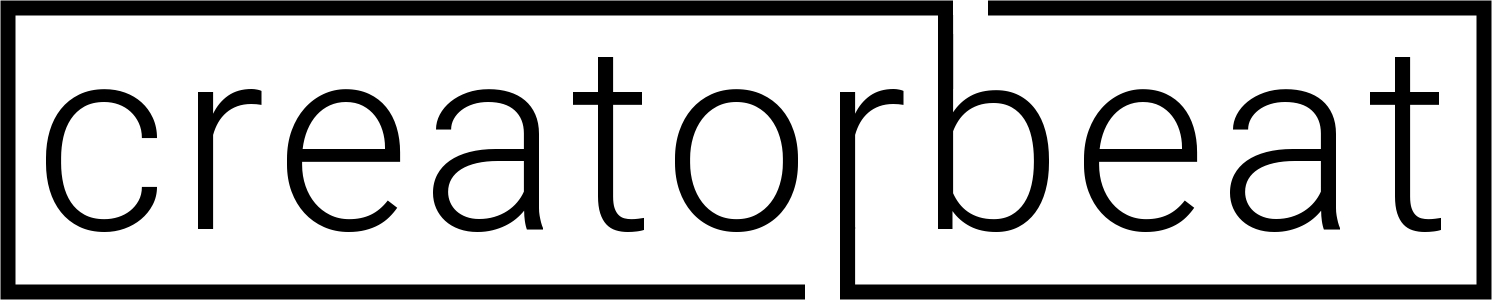















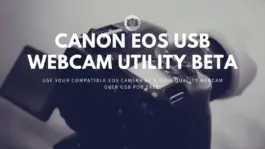



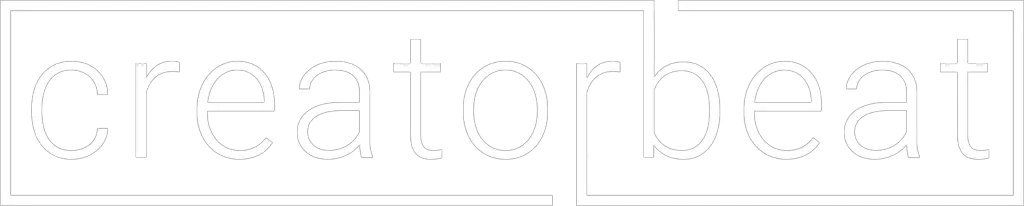
got to tell you, I got the logitech webcam and its horrible resoltion for FB Lives. Fine to record on computer, but lives, its a blurry mess.
I’ve had no issues when I’ve used one, and I’ve seen countless others use it on FB/YT Live. It sounds like you may not have the upstream bandwidth to stream 1080p live. You may want to run a speed test and see what your upstream connection looks like. Do a test stream on YouTube and Twitch as well to see if it’s just an FB thing. In that case, check out the FB documentation/help section for issues with streaming.
As an example of using the Logitech cameras live, check out Delvr on Twitch. They use a ton of these live for their streams.
Same issue with 920 here, I livestream basketball games and 920 is blurry and but close up for interviews are clear
That makes sense, doesn’t surprise me at all haha. It’s probably a combination of lack of light and failing to capture fast speed. The less light available, the slower the shutter speed is, and the slower the shutter speed the more motion blur in the image due to the overall time of image exposure increasing.
In an interview setting, you’re not capturing fast motion, and you’re probably using lighting pretty close to your subjects. In a basketball game, the lighting isn’t actually as bright as you might think, especially in a high school gym.
Short answer is that the 920 isn’t anywhere near suitable for anything more high speed than talking head stuff. You’ll want something with good ISO control and performance, as well as manual shutter speed control. The GH5 paired with a good fast lens along with an external AC adapter into an Elgato Cam Link 4K would be a great setup for that, or at least a good archetype example of what sort of setup you should be looking at.
Great article, Lou! I am looking for good “broadcast to Facebook” camera because I have a dilemma with what I THOUGHT would be a good “broadcast to Facebook” camera! I have the Canon Vixia HF R52 and thought it would be a great camera to use, based on the recorded video I have seen come out of it off the card. When I try to hook it up via USB to ANY of the numerous PC’s we have around here, NONE will recognize it even exists! I have downloaded the Transfer Utility Software, I have updated the drivers, I have uninstalled the drivers, I have re-installed the drivers, I have swapped USB cables, I have tried an HDMI cable…ALL TO NO AVAIL! No PC I have will recognize this camera is even hooked up!!! A). that is why I read your article in the first place and B). any idea why this is happening! Thanks! Scott
Hi Scott, thanks for the kind words! I can understand the confusion with what you are attempting here. Unfortunately, just because a camera connects via USB doesn’t mean that the USB connection is designed to carry an actual video signal. In fact, most video cameras don’t output video via USB. It’s typically reserved for data transfer only, as in moving already recorded video clips to your PC or Mac.
With this camera, the only way to accomplish what you are looking for is by using the HDMI output from the camera into an HDMI capture device, like the ones I listed in the HD capture devices section just above the conclusion. These will connect to your computer (oddly enough, sometimes via USB hahaha), and take the HDMI output from the camera and transcode the output to a format that the computer can then recognize. Basically, the capture device is the “Camera”, as far as the computer is concerned.
These capture devices are actually pretty useful though. You won’t be tied into one specific camera, and if you want to upgrade the camera later on, pretty much any other camera will continue to work (as long as the HDMI output is compatible with refresh rates, etc).
I did as much digging around on the HDMI output format on your camera as I could, and it seems like you can get a decent output signal for connecting to a capture device. I think it will be a 1080p output, but there’s not much specific documentation on the HDMI out specs.
You will need to turn off the onscreen displays though, which you can do from the camera. Click on the Home icon at top left > Other Settings > middle Settings tab > Output Onscreen Displays and set this to Off. The display will still show the icons on the camera itself, but your HDMI output should be what is referred to as a “clean output”.
Oh, and one thing to be aware of, as the camera manual specifically calls this out, but do not connect the HDMI output of your camera to another HDMI output, such as the ones on your video card. That could cause physical damage to the camera/video card, so hopefully no damage occurred if that’s where you were previously attempting to connect it. Fingers crossed!
Good luck with your live streaming! Hopefully things go smoothly after the addition of the capture device!
Thank you for the wonderful answer! I THOUGHT I was going to get an email notification about it and I did not, but I ventured back here today (because we were still working on the project) and lo and behold here is your advice! Will look in to a capture device so that the Canon can be used while also looking in to getting a camera that does not need a capture device. Keep up the great work, sir!
Glad the info is useful! Looks like this comment and the other comment are different email addresses, so maybe there’s that.
That said, any camera does need some sort of capture device, or way to get the image to the internet. See my comment in response to James Roy on this about the SlingStudio Hub as another way to do this live without needing a computer, necessarily. I’ll have a full article on this coming out soon.
Good luck with your project!
Hi,
I am thinking of establishing a Media department for a political candidate who would be touring different cities in my state right here in Nigeria. Due to the modern way of media transmission nowadays, I have opted for Live-streaming of his political rallies, outings and other public engagements in connection to his upcoming election; and I have decided to propose to him the streaming of those events on Facebook, YouTube, Instagram and official website LIVE.
I would love to cover 4 angles of the event ground which will be taking place in an open field like a football stadium, open air arena, etc.
Which type of camcorder can i propose for?
I will really appreciate your swift response and candid advise based on your vast knowledge of cameras, because I am still a novice in this.
Thanks.
Unyime Edet
Nigeria
FB: fb.com/izi2brauz
TW: twitter.com/kenwills01
Hi Unyime, there are actually a lot of different options you have here, as for what you’re looking for is really pretty open-ended. For the camera side of thing, you don’t need to broadcast in 4K, that would absolutely saturate any location internet connection you would most likely have. If you do need 4K for other things, that’s fine, but for this purpose, even if you had a camera that shot in 4K, you wouldn’t be actually using that resolution.
You could really get away with anything such as the Panasonic LUMIX GH5 with a zoom lens with a long zoom range (think 18mm-200mm, and possibly even further than 200mm). You could get away with something like the Panasonic HC-V770, but I don’t know how much I would trust it in a heavy travel situation. It’s more of a home consumer device. If you wanted to go the camcorder route, I’d suggest something more along the lines of the Canon VIXIA HF G40 or especially the Canon XA35. While the VIXIA is a bit better built than the previously mentioned HC-V770, the XA35 is an outright tank of a camera. So is the GH5, but the camcorder style cameras are probably better suited for what you’re trying to do. Honestly, any camera with a flexible zoom range and clean HDMI output will get the job done, but build quality and extra capabilities will help. They’ll add to the cost, for sure, but they’ll help.
The more concerning aspect of your goal here is not necessarily the cameras, but how to get the camera image to the various live streaming platforms like YouTube and Facebook. You’ll either need a fairly powerful PC with multiple capture devices that you can take along with you, or a dedicated video broadcast system that can handle the input of multiple cameras.
The “professional” and tried-and-true method is by using something called a Tricaster. A Tricaster is a multi-camera video switcher that can then output to a broadcast device, like a PC/Mac, or other video broadcast equipment. They’re pretty expensive, and have a bit of a learning curve. But they’re excellent devices, especially for studios. If you built a media broadcast studio somewhere, you’d most likely end up installing a Tricaster to handle the video switching needs.
But for a bit less money and FAR more portability, you can pick up something called a SlingStudio Hub. This is a portable device that can run off of AC power or off of a separate SlingStudio Battery, and you can connect up to 10 different cameras up to the hub wirelessly (although you can only actively monitor any given 4 at a time), including Android and iOS devices. You do need a SlingStudio CameraLink for each non-smartphone/tablet camera you intend to use with the SlingStudio Hub, but it’s a really solid and reliable method of doing multicam productions on location with minimal effort and equipment. You’ll also need an iPad on which you would run the SlingStudio Console app. This is where you will do all the monitoring of feeds, video switching, connecting to streams, etc.
There’s also a SlingStudio USB-C Expander for connecting the Hub to an ethernet connection for better streaming, as well as connecting external drives for recording/backup, or importing assets for your onscreen graphics as well.
Once you have the hardware set up, you can then broadcast via the Console app to Facebook, YouTube, Twitch, Twitter/Periscope, Livestream, Ustream, Restream.io and other RTMP destinations. Without anything extra, you can only stream from the Console app to one single destination, so you would need to choose your livestream platform of choice and plan around that. You could also use the HDMI output on the Hub itself to connect to a separate PC/laptop and use something like OBS to stream to multiple sites, but this is dependent on your computer’s power and network connection. The second multistream option is to use a custom RTMP destination to stream to a CDN (content delivery network) like Restream.io, which then takes your single stream and delivers it to the various other platforms you have configured in your Restream.io account. These services are usually premium services and as such you’ll have to pay for the use of them. But it’s the best way to get your stream to multiple platforms, especially on location where your outgoing bandwidth may be limited.
I’ve been planning on doing a full article on the SlingStudio, so keep an eye out for that. Follow me on Twitter at @creatorbeat_ for when that goes out. But this should be plenty of information to get you pointed in the right direction. It’s not going to be cheap, but it’s also not very expensive, relatively speaking. Your team will absolutely need to practice and make sure everyone knows how to operate everything, but this is probably the easiest on-the-go setup you’ll find.
Thanks for the comment, and let me know if you have any other questions. Good luck!
Hi Lou Wheeler,
I am thinking of starting a youtube channel and it will be for both indoor and outdoor. which camera do you think i should get that will be best for me because i will be walking with it most of the time. Plus it wont be that hard to use and stressful for a beginner like me.
Thanks
Hi James,
Indoor/outdoor doesn’t necessarily matter, unless by “outdoor” you mean in rain and wet weather. Really, you just need something preferably small you can stick on a JOBY Gorillapod without your arm falling off. Camera-wise, I would suggest something light, with a mic input and flip-out screen, such as the Canon SL2 or the Panasonic Lumix G7 for a beginning vlogger. They’re not that expensive, they’re small, and will get the job done. For outside stuff, be sure you have a good sound-rejecting mic with a deadcat on it if it’s windy, but other than that, pretty much anything will do.
Mr. Wheeler,
Thank you for posting this helpful comment for James. Like him, I too would like to start a YouTube or FaceBook broadcasting channel as well and was looking for help choosing a camera. Your information has answered all of the questions that I had.
Thank you,
Victor M. Estrada
Glad to hear it! I plan on doing more similar articles soon, so keep an eye out for sure!
Hi Lou, thank you for the great information. I’m new to live streaming (besides PC game streaming), but am interested in live streaming my fly fishing trips, as well as on site tutorials for my trade (builder/construction/electrician) and other various “remote location” streaming.
I have the new iPhone X, built a custom powerhouse of a PC and dabble in video editing and mixing on it. Both of these are great and 4k @ 60fps is no problem with either the iPhone X or editing the footage. I have had a really difficult time getting info on best cameras; and ideally would like to use a GoPro streaming thru my iPhone cell connection I suppose(?)
However before I buy the Hero 6 black I keep running into a dead end as far as remote live streaming capabilities. I believe periscope works with Hero 4, and Hero 5 (again I’ve seen alot of conflicting info on the hero 5 compatibility!)
Is there an ideal outdoor cam like the ones above that might have action sports type attachments and mount (chest, helmet/head, waterproof or casing for under water shots) that is in the Hero 6 price range?
Any advise, direction or clarity you might be able to share would be SO VERY appreciated! You really seem to know your stuff and thanks again!!
Tom K
Hi Tom, thanks for the question! Sounds like you’ve got some good ideas for your videos!
I know that the previous generation GoPro Heros can stream using Livestream and other services, but so far not much info on the Hero6, like you said. I haven’t seen anything successful on it yet, and haven’t heard anything indicating future additions via firmware updates yet.
There are a handful of action cameras that do support streaming, however they’re either super cheap and not the best quality, or not necessarily an “action cam”.
The best option that I can find would be the YI 4K+ Sports and Action Camera. It’s pretty much a direct competitor to the GoPro, and has a pretty wide range of accessories, mounts, and housings (including waterproof cases). It does support up to 4k/60 fps, and also can shoot 1080p120 for some sweet “modern YouTube” b-roll. There’s also some color profiles built-in, including a flat profile to allow for some decent color correction for non-live videos.
Unfortunately, this is really the only camera that I think would suit your needs for quality video along with live streaming. I really hope this niche opens up though, I think we’ll see more cameras come out in the next year or two with a strong emphasis on streaming options.
I hope this gives you a new option to look at though, and if I run across anything else I’ll be sure to pop it into a new comment here. Thanks again for the comment!
Hi Lou,
Thank you for the post. I’m getting married in May and there are some family members who are not well enough to travel to the wedding. We’re hoping to live stream the ceremony (which will be outdoors), so they can still feel like they were there. I have never done any live streaming. I’d like something that will give good video and audio quality and be easy to use. Any suggestions?
Hi Kelli, congratulations! Very cool that you want to include those who aren’t able to make the trip to the wedding! There are a lot of different ways to go about this, it all depends on your budget, and how intrusive you want the setup to be in your photos and video of the ceremony.
The high-end way would be to get a handful of video cameras like the Panasonic LUMIX GH5, Canon XA35 or Canon EOS Rebel SL2, put a SlingStudio CameraLink on each one, linked to a SlingStudio Hub (with a SlingStudio Battery if you aren’t near power), and have someone running the whole show with multiple angles from an iPad. You can then run the audio out from the sound board (assuming you’ll have a PA system) into the Hub, mute the individual cameras’ audio, and have a feed from the mics that won’t change the audio from angle to angle. You will need wifi, however, so either be near some, or create a good hotspot from your phone.
Like I said, that’s the high-end way to go. And most likely, if you’ve got the cash for this setup, you’re hiring a full videography crew anyways. If so, talk with them to see if this is something they can do for you. But, if you’re on a bit more of a budget, or the video crew can’t/won’t do something like this, there are still a ton of options.
The cheapest would be to use your own phone if the camera is good (Galaxy S8 or newer, iPhone 8 or newer, Pixel 2 or newer, etc). Pick up a phone holder/mount setup, something like the Movo Smartphone Video Rig. This kit has a built-in stereo mic that’s surprisingly robust for the money (I use mine a lot, actually), and is equally good as a handheld phone grip/mic holder and a tripod mount. Throw your phone in that, mount the Movo to a good sturdy tripod like a Vanguard Alta Pro 263AB, and you’re good. Be sure to use the weight clip on the center column of the tripod though, a phone mount isn’t heavy like a full camera, so having a sandbag or other counterweight keeping the tripod in place will help with not just it not falling over, but video stability in wind also.
If you can’t get the camera terribly close to the front of the ceremony, you can take the built-in mic off of the Movo and replace it with a shotgun mic, like the Rode VideoMicro or Rode VideoMic Pro Plus with Windbuster. Both will need something like the Movo MC3 3.5mm TRS to TRRS adapter to plug into the phone headphone jack, but this is a great way to get clean, directional audio when you can’t get mics immediately up to the subject. Both of these linked do come with the furry anti-wind cover (called a deadcat, no joke lol), which you will absolutely need outside (the regular VideoMic Pro Plus doesn’t come with one, but this particular link is a bundle from Rode).
The closer you get the mic to the subjects, the better of course. If you can get an extension cable for the mic and sneak it up close out of frame somewhere (on a small mic stand pointed upward, perhaps), that would be a good option that frees up the camera placement a bit.
And even with a phone, you still have the option of running the line out from the soundboard via the aforementioned TRS to TRRS adapter, if you guys will have a PA system.
Obviously, the easiest option is to piggyback as much as possible off of any pro gear that your vendors will have on-site. Outdoor weddings are typically mic’d up somehow, so everyone in attendance can hear the officiant, bride, and groom without them needing to unnaturally speak up or yell. So if this is the case, get your audio from this. Even if it’s only to a cellphone streaming to Facebook, the audio will be critical. But if there’s no sound crew, well, then fall back to using a mic. Get the mic as close as possible without making your photo/video crew’s lives miserable.
And be sure to work with your vendors so that they know a) what your plans are and b) you can test the setup well in advance. Weddings are a one-shot deal–the exact reason why I didn’t like shooting weddings as a photographer (too much stress haha), so make sure everything works ahead of time. Test it. Test it twice. Test it three, four, and five times. Make sure everyone involved has zero questions on the setup and operation, and you’ll be good.
And really, if all of these options are too complex or expensive, have someone sitting up front with your iPhone shoot from there. Probably don’t even need an external mic from that range (but even something like a Rode VideoMic Me will be super helpful), and may not be super stable and “pro”, but it’ll definitely get your family there!
So, I guess the TL;DR of this all is that here are your main options:
I know I kind of threw a bunch of stuff at you here, but I do hope that it gives you an idea, or at least a starting point, on how to get the best fit for live streaming your wedding. Not like you don’t have a billion other things to worry about, right? 😀 If you have any further questions, do let me know! I plan to have more live streaming articles up in the near future, so check back, follow us on Twitter @Creatorbeat_, or subscribe to the mailing list up above!
Thanks again for your comment, and congratulations and good luck!
I have a Canon camcorder and am trying to use it with FB live. What other equipment or software do I need? I can’t seem to get FB to recognize it.
Hi Ben, without knowing more details about your setup, it’s hard to really suggest anything. What camcorder do you have? What sort of computer setup are you planning on using (Windows/Mac, desktop tower or laptop, etc)? Pretty sure the answer is going to be some sort of capture card, but which one depends on your current setup.
Hi Lou, I have a question. I’m trying to find a good video camera to record or livestream billiards matches to youtube and Facebook. For billiards matches, the cameras will need to have decent low light performance, and will need to be set up about 5-15 feet away from the table while still being able to clearly record and discern colors of the balls on the table.
Initially I was very interested in mirrorless cameras (Looked into older models like the sony a5000 and nikon j5) because of the quality and price point($300-$450); but in doing more research found that mirrorless cameras have heat issues when recording for long periods of time. This is an issue because matches will last anywhere from 45 minutes to 2 hours, and the 2 aforementioned cameras have a record time limit of about 30 minutes.
What type of camera do you think will work best for these needs? Or is a $300-$450 budget too little for a camera? Also, if you send me an affiliate link of a camera and capture card, I’ll purchase through that link so you can receive commision.
Hi Anwar, thanks for the question! You’re absolutely right, longer recording times with some smaller (and older) mirrorless cameras will often be limited internally, and sometimes by overheating. It’s definitely an issue, especially when cranking out 4K footage. But if the whole point is to live stream to Facebook, Youtube Twitch, etc, this limit actually isn’t even important. When streaming, you aren’t necessarily recording on the camera, but using the computer to transmit the stream footage to the various video services out there. You can definitely do both at the same time to have a copy on your SD card, but usually, streams (that can go for hours) don’t record to the camera.
So in this instance, it comes to getting a camera that not only has the low light performance you’re looking for but also has a clean HDMI out. This means that all of the camera interface junk on the screen/viewfinder isn’t printed on top of the image on the HDMI output signal.
Unfortunately, these are somewhat tricky to find in lower price points, but some judicious googling will help out a lot here. For the a5000 you’ll see that it doesn’t have a clean out. There are some hacks out there, but they’re not great by any means. And I’m just guessing that the j5 won’t have it either, that camera pretty much went nowhere if I remember correctly haha.
But that will be your key here. Finding cameras with clean HDMI outs. This is the single most limiting factor in what you’re doing here, other than budget. Once you find a group of cameras you like in your price range (and honestly, $300-400 is somewhat pushing it for good video camera in general, but it’s definitely possible), just start checking full tech specs, and if the output isn’t listed as clean, start googling things like “a5000 clean hdmi out” and prepare to filter through a bunch of garbage results haha.
But I’m sure you can find something that’s suitable at least close to your price range. When you get your clean out, you remove the recording limitation, and vastly reduce the overheating issue (they can still overheat by being on for hours in higher ambient temps). Then you have the much easier task of choosing a capture device like the AVerMedia Live Gamer Extreme or any of the other devices listed above. I also went into more detail about the SlingStudio Hub in another comment as well, which is really the best “affordable” option for getting multiple cameras into a multiple services stream available to date. Still, haven’t had the time to get to a full post about it, but it’s pretty slick.
But for a single camera system, all you need is a camera, clean HDMI out, decent capture card, and some good inexpensive mics, depending on whether there’s commentary or just ambient audio or whatever.
I’m sorry I can’t come back with a single magic bullet camera suggestion right now, but this should definitely get you going in the right direction. If I do find something I’ll be sure to reply back though!
Thanks again, and good luck!
You haven’t mentioned the Mevo which is exclusively made for FB live streaming.
You’re absolutely right, Vin, totally forgot about the Mevo! To be honest, I don’t have a lot of personal experience with this camera but it warrants some investigation for sure. While the initial scope of this article was more geared toward cameras that can be used for more than just live streaming, dedicated streaming cameras do still have a place in the market. Thanks for the reminder!
I started doing FB live for my Church with nothing but a phone, moved up to a better quality ipad, then to the MEVO and now we have a better system designed by Vaddio but NOT cheap and in retrospect, could have done things easier and for less cost.
I had to go back quite a ways to find a Video that was among the better MEVO services as far as sound quality goes.
At that time I was the MEVO controlled by the ipad from 70ft away in the sound booth and had an audio Adapter iRig2 that came from a separately mixed channel out of an old Mackie T model sound board.
The picture quality and sound was crisp (despite my novice of still learning (and still learning) Audio Mixing).
Link is below and anyone should be able to view, our FB page is public and so is all our content.
https://www.facebook.com/108048843847/posts/10155563697828848?sfns=mo
Hey Joe, thanks for the input! Looks like you ended up with a pretty good setup. The MEVO is a great all-in-one setup for sure, and while not including high quality audio itself (especially for music), piping in a separate mix as you did here can definitely get some great results.
Audio mixing alone is a beast though, especially working with live sound, but looks like you’re learning a lot quickly!
Thanks for all the pointers above. I’m actually in a similar church situation and working off no budget other than what I shell out and Im willing to spend around 400-500. Ive started FB live streaming with an iphone 7 plus on a mount – sometimes I use a Rode Video Pro and an LED light when I’m doing events but I had to set up something temporary due to the corona virus and cant charge the phone while using the external mic – trying to make this dummie proof. But it sounded good with the iphone mic for a recent service. Was only broadcasting at 360p via the FB pages app over wifi.
I have a spare PC and a Canon HV20 which shoots 1080p24 or 30 and standard HDMI out. I can buy a capture card and remote in to start the streaming session. I have to see if I can leave the Canon on continuously since I may stream sessions when I’m not there and I want the option to do it remotely. I may get a self powered Rode to augment the Canon’s built in mic so I dont worry about batteries dying.
My other option is looking at a Mevo which seems pretty self contained – but I’m wondering how good audio is compared to the Iphone 7plus – if better I may just get the Mevo and keep things simple. What are your thoughts on the PC setup vs the Mevo?
My goal is to remotely control and stream up to 1080p to facebook live and ideally youtube. The Mevo seems to tie me to facebook, but since I can embed the video on the website, Im not sure I care if I dont use youtube. Can I use/control the Mevo remotely without a VPN? The PC may give me options Im not aware of – I havent used OBS but had it in mind to give it a try. Thanks
Lou, Thanks for all the pointers.
I’m actually in a similar church situation and working off no budget other than what I shell out and Im willing to spend around 400-500. Ive started FB live streaming with an iphone 7 plus on a mount – sometimes I use a Rode Video Pro and an LED light when I’m doing events but I had to set up something temporary due to the corona virus and cant charge the phone while using the external mic – trying to make this dummie proof. But it sounded good with the iphone mic for a recent service. Was only broadcasting at 360p via the FB pages app over wifi.
I have a spare PC and a Canon HV20 which shoots 1080p24. I can buy a capture card and remote in to start the session. I have to see if I can leave the Canon on continuously since I may stream sessions when Im not there and I want the option to do it remotely.
My other option is looking at a Mevo which seems pretty self contained – but I’m wondering how good audio is compared to the Iphone 7plus – if better I may just get the Mevo and keep things simple. But saw samples on youtube and the audio is garbage.
My goal is to remotely control and stream up to 1080p to facebook live and ideally youtube. The Mevo seems to tie me to facebook, but since I can embed the video on the website, Im not sure I care if I can to cut youtube. Can I use/control the Mevo remotely without a VPN? The PC may give me options Im not aware of – I havent used OBB. What are your thoughts on the PC setup vs the Mevo?
Thanks,
Chuck
Why on earth would you want to use a Blackmagic cinema camera to live stream? As far as I know, (having used them) they shoot flat, so you’d want to find a way to get the color to rec.709 before streaming. It seems like you’d be taking too many unnecessary steps. Great for making content, but not at all on my list for streaming. This liost also seems to be missing some made-for-live camers like what’s found here: https://www.premiumbeat.com/blog/5-affordable-live-stream-cameras/
You’re absolutely right, the BMPCC4K is massive overkill for live streaming. But the image quality is so ridiculously good, I can’t not recommend it–as long as you don’t need autofocus. More and more YouTubers do actually stream with Blackmagic cameras, but these are usually more of a fixed set sort of production.
Yes, the standard BMPCC4K profile is the Film profile, or the LOG profile. But there is a Rec 709 recording profile called Video, and an Extended profile with a bit more dynamic range than the Video format. Add to that the fact that you can configure LUTs specifically to either the internal LCD or the HDMI out, and you can get a really custom and clean HDMI out with your desired LUT baked right in to the output. Yes, one more step involved, but if you’re going for quality over speed, it’s a great option.
The PremiumBeat article has some interesting choices. I did look at possibly including the Zoom Q2n, but optically is nearly identical to the Q8 without the flip-out screen and XLR inputs. GoPros have unreliable streaming capabilities in my book, and I’m unfamiliar with the Huddlecam, although I’m guessing it looks similar to a security camera.
That said, I do want to do a full rundown of the Mevo system. I haven’t been able to really do my homework on it yet, so perhaps I’ll add it in to this post as a stopgap until I can get that one and the SlingStudio individual articles done.
Thanks for your comment, Fred, I do appreciate the feedback!
Thanks for the great listing, very informative!
One question though: I have a Panasonic HC-V777 (you have listed the HC-V770), it does have a HDMI output, but when I connect it to the HDMI port on my notebook it does not get recognized as a video input device (I am testing with “Streamlabs OBS” streaming software).
So maybe I would need a HD capture device (HDMI to USB) as the one you listed?
I am not sure since I do have a HDMI port on the notebook, do you know anything more about this camcoder model?
Thanks for any info!
Hi Nic, thanks for the comment and kind words! To answer your question, yes, you absolutely need an HD capture device. Without knowing the model of your laptop it’s impossible to know for sure, but 99.9999999% of laptops have HDMI outputs, not inputs. They’re for connecting an external monitor, not for capturing external video signals.
We’ve recently updated the guide with the Elgato Cam Link 4K, which is probably the best, easiest, most affordable modern capture device available currently. This is our current suggestion for video capture.
Hope this helps you out, and gets you up and streaming soon! Please let us know if you have any other questions!
Very accurately, you say ‘what is best for your situation?’ That being said, what would you recommend to live stream sports (football, soccer, basketball) to FB without breaking the bank? Recording for editing later would also be a bonus. Thanks!
Hey Coach! Unfortunately, this is still an extremely open-ended question haha. Technically, you could use almost anything for this use, camera-wise. You’ll probably want something that can have a wide lens to capture the whole field, but also maybe a good zoom if you want to actually get in tight on the action.
Budget is even more subjective, we may have different definitions of “breaking the bank”. Honestly, the Canon EOS M50 is probably the most budget-friendly (mostly) full-featured camera out there, albeit not without its limits as we cover in this guide. But the Blackmagic Design Pocket Cinema Camera 4K is also very inexpensive for what it can do.
Really though, any interchangeable lens camera would do, then you just need to figure out how wide/long a zoom lens you would need for the right coverage. If you don’t care about zooming in and just capturing a wide view, then that makes it even easier. You’ll most likely want something with stabilization, whether in the lens or in-body (or both!), especially if you’re zoomed in–camera shakes get emphasized exponentially the longer the focal length of the lens.
You may want to just go the camcorder route, and get something like the Canon XA35 or Canon VIXIA HF G40. Built-in zoom, small body, built specifically for long-form video, unlike most DSLRs.
If you’re outside, you’ll also want to ensure that any camera you look at doesn’t overheat easily. Keep it covered under a canopy for sure, but it can still get hot after an extended period of time. I had a camera overheat just a few weeks ago during a short session (older camera, but still), so keep that in mind.
The other component that you’ll want to keep in mind is that if you’re live streaming video, you’ll need some sort of internet connection. Inside a gym is relatively easy, there’s usually network connections in an announcers’ booth, or at least wifi. Outside is different. Either you’ll need really strong nearby wifi, a really long ethernet cable haha, or you’ll need a portable network device like a mobile hotspot or something.
Most cameras do support saving footage while outputting to the HDMI, so saving footage for editing later should be fine. Also, your streaming computer should offer the ability to save the footage it captures as it streams it out, so you have options available in that aspect.
It’s not clear to me from this article how to live feed to Facebook using a camera. Do you need to lug a laptop with you? I’ve got a Lumix FZ2500. You plug the camera with HDMI into the cam link 4k and then into the laptop? How does this then get livestreamed? How does FB know where to get the feed? This detail is important. I’ve been using horrible cellphones to livestream my band to FB. Audio quality hideous, video quality nearly as bad. Hope that not much extra bulky, heavy equipment is needed.
Hi Marjorie, you’re absolutely right–this is not something that necessarily fell within the scope of this article as it is about cameras FOR live streaming, not specifically HOW to stream on Facebook, YouTube, Twitch, or any other streaming platform. It’s written with the assumption that the person looking for a camera has a general knowledge of how to go live on their platform of choice; I’m assuming that most people interested in finding an upgrade to their existing equipment has at least done it before haha.
But if you’re coming from only having done it on a mobile device, I get that. It’s pretty easy, thankfully. Facebook does have some documentation on this, available here, but basically you just need to go a bit outside your normal “Type and hit Post” routine. If you’re posting from a Page (such as your band’s page), you can hit the Live button in the Create header in your page’s timeline:
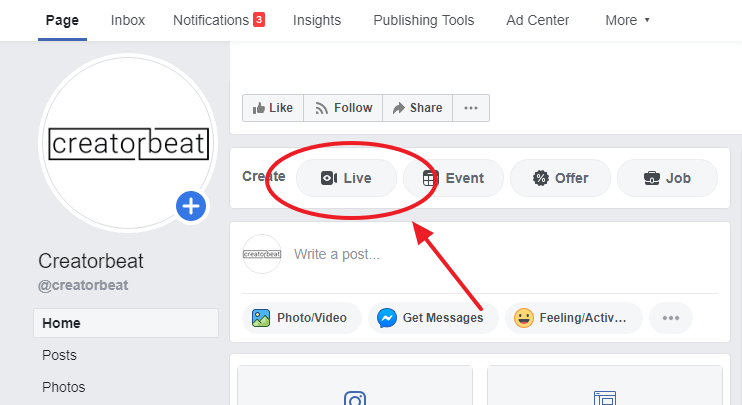
If you’re posing from your personal profile’s timeline, it’s a few more clicks. First, click the ellipsis (three dots) button below the post box:
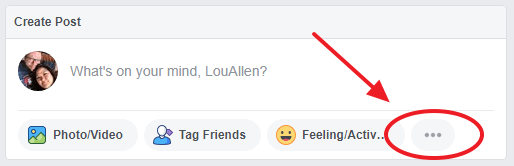
Next, in the extra share options, click the Live button:
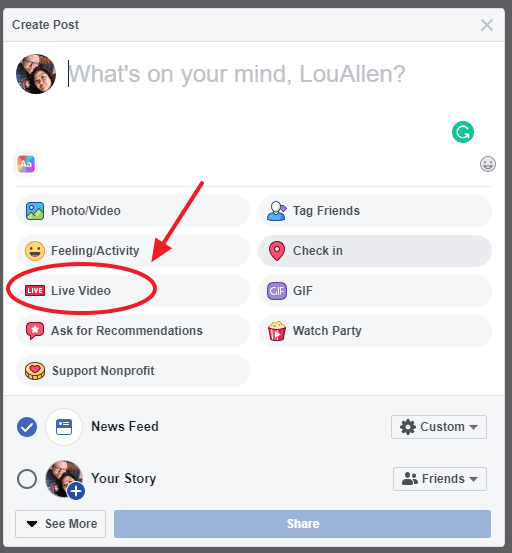
You’ll then get a modal popup window that should find your attached camera and show a preview, along with the camera settings, camera choices, audio options, and post options. This will pull up your laptop’s webcam by default, and any other devices should be available in the list of available cameras.
Which brings us back around to the laptop. Yes, you need a laptop (or some other network-connected broadcast device). The laptop is really the easiest and most readily available option for you. The camera captures the image, the video capture device translates that video signal to a data signal the computer can ingest, and then the computer encodes it to a stream-compatible format and sends it out, basically. People out in the field where a laptop isn’t a viable option (such as covering live sporting events such as disc golf tournaments–a sport that isn’t covered by traditional media) make use of glorified cellular modems that allow them to connect their camera and capture device to the modem and send it out like your cellphone data, but that’s expensive, difficult, and absolutely not necessary for most streaming needs.
So, yes. Camera connected to capture device (Camlink, etc) connected to laptop connected to internet. That’s your signal chain. Pretty cut and dry.
But there’s one other element you may want to look into, especially if you’re recording bands. And this gets REALLY into the weeds as far as possibilities and options and I’m currently VERY tired haha, so bear with me.
Not sure what your rehearsal or performance setups are like, but even if you had great streaming quality from your phone, your audio is almost always going to be utter garbage when recording bands, especially in closed spaces. Cellphone mics really aren’t meant for that sort of sound pressure levels (SPLs). Even one mildly cranked guitar amp–even a 1×12 combo–can make most phone mics crumble, clipping the audio to oblivion. Add drums, bass, and a PA to the mix? Forget about it. In a garage or practice studio? Forget about it. Twice. Streaming live performances? Check with the venue first, don’t cannibalize the door and bar haha!
Anyway. Odds are that the mic on your Lumix is probably not much better under these conditions. Again, not sure what your setup is or what type of music you’re playing (I’ve primarily played in rock/metal bands, so that’s my frame of reference), but if it’s anything louder than cutting over a busy coffee shop, you’re going to need a good audio setup to go with the camera. If you’re streaming from a laptop, you’ll need a good mic and audio interface of some shape or form.
If you want absolute best video AND audio quality, you’ll want a great camera and a great mic chain. These are almost always going to be separate devices. Camera will be purely for visuals. Mic and audio interface purely for audio. Any of the higher end cameras in this post would be great choices (read: Not webcams) as long as you have enough light. Your audio chain needs to be able to handle the SPLs of your band, and you’ll probably want stereo sound, so you’ll preferably have two mics.
You’ll most likely want to go with dynamic mics as they typically handle higher SPLs better than condenser mics. Shure SM57s or SM58s will get the job done, and most bands have more of these than they know what to do with (or at least they should!). A step up would be a pair of dynamic Shure SM7Bs–if they’re a go-to for metal vocalists at 6″ away from the capsule, they’ve got the strength for recording live music. If everything is mic’d up through a board–including bass (whether DI or mic’d), drums (close and/or overheads), and guitars–you can always catch the line out from the soundboard’s submix and run that to your audio interface.
Speaking of, whether you’re mic’ing up a room/space or catching the line outs from the sound guy, you’ll need these to be connected to an audio interface with at least two XLR channel inputs. Something like a Focusrite Scarlett 4i4 (3rd Gen) because there’s a Pad button for super loud sources, but the Focusrite Scarlett 2i2 (3rd Gen) should get the job done as well–they’ve greatly improved the gain control from the 1st gen which would clip when recording even guitars with EMG 81/85 pickups or other similarly hot signal pickups. Personally, I just ordered a BEHRINGER U-Phoria UMC404HD to replace my aging M-Audio Fast Track Pro, and it’ll arrive tomorrow–review pending!
But I digress. Already long story short, you’ll probably want some sort of external audio rig. If you don’t need something super fancy or stereo or want something ultra portable, check out the freshly released MeloAudio TS MINI. It’s only one input and almost no controls, but sounds great, and actually works on iOS devices, Mac, PC, and even Android. With this, you could continue using your phone to stream and just connect an XLR mic to the input and you’re all good.
Or, another self-contained option would be the Zoom Q8 Handy Video Recorder or Zoom Q4 Handy Video Recorder. We actually have these covered in this blog post above, and work really well for recording live bands. They’re not the absolute best video quality in the world, but they do look good, have a wide field of view, and absolutely incredible audio (Zoom also makes the insanely popular Zoom H4N PRO, which also would make a great mic/audio interface solution on its own!). You will, however, still need the capture device and laptop.
Anyway… I think I’ve probably rambled enough here, but I hope that I’ve provided some insight on some of the things you can consider to get your stream quality increased. There are literally dozens of options in front of you, but yes, to boil it down, you do need a laptop, camera, and capture device, along with a good mic and good audio interface.
Oh, as a side note: For more advanced streaming, there is support documentation for how to go live on Facebook using streaming software, which is pretty helpful if you want more streaming options such as overlays, camera switching, etc, but that’s a bit ahead of where we’re at at this point.
Hi I just wanted to ask how many megapixels do I need in a live streaming video camera?
Hi Killey, that’s a great question! The fact of the matter is that the megapixels don’t really matter. If you’re streaming, it’s most likely going to be at a resolution of (at most) 1920×1080 (full HD). This roughly equates out to 2.07 megapixels. So, basically, lower than most cellphone cameras by quite a bit. MP count is really more of a photography thing than a cinematography thing.
Yes, higher MP sensors will downsample more smoothly to 1080p, but the impact really is negligible. You could really stream with anything, most webcams are pretty low MP count as well. Light and bandwidth make a MUCH larger difference than MP count, because the majority of those pixels will be discarded to the end user anyways. Higher is definitely better in general, but streaming won’t be impacted by the difference of, say, 24MP vs 35MP.
Great Article! So much info. I am a co-owner of MakerParkRadio.NYC and we use Livestream to stream to our platforms. We have been using a Mevo Camera in the studio but lately it’s been acting up and keeps shutting down (overheating?)…we also use two Logitech USB Webcams. THe Logitechs work fine but they have a narrow field of view and not as crisp as the mevo (when it works)…looking for an upgrade. Also looking for something that we could use when we stream remotely and want the camera more than 6 feet from our server…USB webcams seem to drop when using long cables…would like to use HDMI so I can get farther away. Was thinking about a SONY alpha a5100 but I think it might overheat…(we are not recording onto the camera, just streaming..does that matter? Do you need to press REC for the signal to go out or can you simply hook up the HDMI out and just send the image?) … I read that this camera overheats after about 20 min so now I’m thinking Panasonic Lumix DMC-GH4 …. What are your thoughts? Thanks for your help!!
Tom
Hey Tom, thanks for the kind words! Looks like you have a really cool organization going, that’s awesome! Sorry to hear about the Mevo issues, overheating is definitely something that can be a problem with longer running times. Moving over to something like the a5100 is a pretty good choice for a streaming camera. A buddy of mine actually uses the a5100 for his game streaming and it works quite well. You don’t need to record to capture the HDMI output, so that alone eliminates a major cause of heat generation. Along with using a dummy battery or some other power adapter, you knock down the heat in the camera body considerably.
The GH4 is another good choice, and is pretty popular for streaming cameras, but the GH5 is definitely a huge step up. I’d suggest skipping the GH4 because of its absolutely lackluster autofocus and just go with the GH5 if you don’t want to go with the a5100.
Both are great choices for streaming cameras though. You can buy a fistful of a5100 bodies for the cost of one GH5, so unless you plan on doing some filmmaking with the same gear or you need the high bitrate of a GH5 (or any of its other excellent features) and low light performance isn’t an issue, the a5100 is a great budget choice.
Hope this helps out, and good luck with your setup redesign!
Thank you so much for responding so quickly. I appreciate it more than you know. Cheers!
Great article, Lou, but you’ve given me almost too much to chew on! I’m a musician who likes to stream my performances on Facebook Live, but would like to upgrade from the A/V quality of doing so on my iPhone. Ideally, I’d like a camera that can be connected to power, has quality mics, shoots well in low-light, has an app interface for remote control, and can share live. I never have time to go back and edit, so I really just need something I can use to consistently capture the moment in as high quality audio and video as possible. I’d love to hear your suggestion, please and thanks!
My Best,
Brad Robbins
Hey Brad, thanks for the question! Man, you’re literally asking for EVERYTHING here haha! Okay, so, let’s see how we can tackle this one, there’s a lot of moving parts. I’m going to assume that you’re talking about live streaming performances at music venues where lighting is almost non-existent, or just really not that conducive to photography/videography (dark stages, lots of deep reds and blues, you know, everything I hated being a live music photographer haha).
Low light performance:
Thankfully, there’s a ton of cameras out that have good low light performance. The Panasonic GH5 is a great option with good autofocus, so are the Sony A7iii and the Canon EOS-R. The Blackmagic Pocket Cinema Camera 4K (and now the new Blackmagic Pocket Cinema Camera 6K) would kill at this, for sure, but no autofocus. Really, even the Canon M50 could probably do alright, although it’s probably a bit lower on the dynamic range side of things, but it still may work. Aside from the BMPCC4K/6K, I’d probably say that the GH5 or A7iii (or even the previous generation A7s ii) would be the best bets. Just keep in mind that while the sensor may handle the low light better, you’ll still need a good fast lens with a large f/stop to let in enough light.
Power connection:
This is thankfully pretty easy. Almost every camera has some sort of external power adapter available, whether via an AC adapter that plugs into a power port or with what’s called a “dummy battery” where instead of a plug on the end of the cable it’s a battery on the end that goes into the camera’s battery compartment and provides power like that.
The other option is if you don’t have AC power, you can get a V-mount battery and plug your camera’s power into that (with the aforementioned methods) and you can run without an extension cable to a wall. They’re expensive though. Most venues have power everywhere, so that shouldn’t be terribly necessary.
Audio quality:
I’m also assuming that you’re looking at venues where you’re playing with a live band and/or a full PA system. Basically just a lot of decibels at high sound pressure levels. So with that said… Most cameras have garbage mics. The Zoom cameras we’ve referenced in this post have outstanding mics in comparison, but the video quality would probably fall apart under low light. Basically, whichever camera you end up choosing, make sure there’s an external mic port so you can connect a mic that’s worth a damn. Even the Rode Videomic does a pretty good job, as long as the SPLs aren’t brutally high. Something that can stand up to high SPL that preferably has a -10dB pad switch to help tame those SPLs. But yeah, I would suggest the Rode Videomic Pro+. It’s pretty much idiot-proof and does quite well under high SPLs, and connects with just a regular 3.5mm jack.
Remote app control:
Recent-ish Canons, Sonys, and Panasonics all have this. It’s more and more becoming a standard feature for mid-tier and above cameras to have wifi, and you can connect right from your phone or tablet to monitor, set focus, check audio (not all cameras have this?), etc etc. Pretty basic these days, just look for it as a feature.
Live streaming/sharing from camera:
True, we’ve been pretty vague through all this so far, but that’s because cameras are mostly pretty awesome in 2019 (and recent years). Here’s where things fall apart. Not many cameras that can do the things above–if any–can share directly from camera body. You’re pretty much squarely in the realm of action cameras, like the latest GoPro Hero8 Black, and the Yi camera. The “big boy” cameras pretty much all require HDMI output to some other device (laptop, Sling Studio Hub setup, etc). You can get specific live streaming boxes that will take in that HDMI signal and then broadcast via wifi or LTE, but you then need to control it somehow, and things quickly get very complicated and very expensive. Live streaming without a computer is definitely not an easy task. So really, this means you need to have a laptop connected to said camera, and hopefully someone to run both. And the venue has to have capable wifi, which is tough especially in a 500+ capacity venue where everyone’s just vomiting wifi everywhere. But this is pretty much an issue no matter what at venues with certain sizes unless you can get on a private venue wifi network.
Summary:
So really this comes down to just how big of a deal you want to make this. So here’s a breakdown of my recommendations, based on effort, money, and all that.
Serious business
If you mean serious business, then get a good DSLR or mirrorless “big boy” camera as mentioned above, get a good external mic, run the camera into a capture card connected to a laptop running OBS, Streamlabs OBS, Xsplit, or some other streaming software, and and hope the venue doesn’t get mad about bringing in a full video streaming setup as opposed to bringing paying bodies to the bar. You should probably have someone running the camera and laptop, ensuring that things don’t disconnect in the stream, and that exposure and audio levels are set properly. The camera will most likely be in the back of the venue, so you can’t really run a long HDMI cable up to the front of the stage, and most stage sound snakes probably don’t have HDMI connectivity (yet). This is (usually) the most expensive option. But it looks the best when done correctly.
Action cam setup
Honestly, the new GoPro HERO8 Black is really, REALLY nice. Paired with the new GoPro Media Mod (available in December?), you not only have a much better on-board camera but a 3.5mm mic jack to allow you to connect a real mic to the device. You can then control it all from your phone, and stream from there as well. May be an issue in larger venues due to wifi distance, but still, small venues would do quite well. This is the second most expensive option but may/may not be the second best quality. GoPros are not cheap.
Keep doing what you’re doing, but, just… better.
You mentioned you have an iPhone. Not sure which iPhone you have, but, if it’s not an iPhone 11, you may want to upgrade. Here’s an example from literally last night in a fairly loud venue. The video quality of the iPhone 11 (and 11 Pro) is insanely good at challenging lighting (such as music venues) because of its extended dynamic range processing, and the onboard mics are surprisingly good as long as they’re not too close to speaker towers. But if you were to throw an external mic on it, it would be even better. This is by far the easiest method, and is only as cheap or expensive as what gear you may already have.
I sincerely hope that this helps, and at the very least it should give you some sense of direction as to where you can go with what sort of money and effort. Let me know if you have any other questions!
Good night Lou!
Thank you very much for the post!! It was very instructive!!
Now, if you dont mind. I would like to ask you a question.
I am running a fashion e-commerce and Facebook lives is at our core. I am interesting in getting a better camera (Still using my iphone) mostly for doing lives but It would be really good if the camera were able to take nice pictures as well. Current budged would be 1000€ (with accesories included). Base on everythig I read the Canon M50 should be the way to go. The 4k issues you mention should not be a problem for live, I assume, since I will not be live streaming in 4k anyway. I guess is more oriented for video content.
I am, though, a little bit confused with this camera. I have read tons of differents opions of how viable it is to stream with the M50 (I am not longer sure if the HDMI output is clean or no). Would you mind sharing your thoughs about it?
In addition, our Facebook live, due to the nature of the business, are actually very dinamic (the model is not behind a desk, she is actually moving from one place to another and engaging with the community). I would like to know if this could be a problem somehow…
Having this said…would you still recommend the M50 for Facebook live purposes? If not….which other camera and possible set up would you recommend me?
Best Regards
Hey there Sergio, thanks for the kind words! Sounds like you’ve done a good amount of research into this, but I can definitely see your confusion on the M50. To be honest, I had come across some misleading research as well, and definitely need to update this post accordingly after doing some more research.
Yes, the M50 can technically display an output without any display menus on it. Unfortunately, it comes at some cost. It possibly only streams what the LCD display is seeing, robbing you of some quality. You basically need to hit the Info button to turn off all the on-screen graphics. Past that, you need to turn off autofocus to remove the face-tracking bounding box. So, yes, you can get a clean image off of it, with those caveats.
Reduced video quality isn’t a terrible deal-breaker, but losing autofocus might be. Especially for a dynamic shooting environment like you’ve described. Unless you have someone manning the camera and following talent to pull focus manually, it may be not a great situation. This may actually necessitate buying an external monitor with HDMI passthrough so you can use the monitor for focus peaking and still output the clean image. Either way, it could get messy.
The strange thing is, I’m pretty sure I saw confirmation at the time of writing this. And I’ve checked with the El Gato CamLink compatibility list, which does show that it’s “compatible” without any exceptions for auto-focus. This may just be incorrect. But still, definitely no real concrete updates beyond the original workarounds from 2018 I just mentioned.
So, that said, if you need a camera that is fine for manual focus or doesn’t need to have focus changed (everything staying on one plane of movement relative to the camera, basically) and you want a camera that can also pull double duty as a killer budget cinema/video camera, the M50 is a great option. But if you absolutely need autofocus and don’t need it to be a film camera, there’s some other options.
The Sony A5100 is a banger of a streaming camera on a budget. And right now it’s actually on a MASSIVE sale. This is quickly becoming my current favorite suggestion for budget streaming cameras, and definitely is getting added to this post as soon as I remember to do so haha.
The A5100 does require a dummy battery for power, but that’s not a big deal. It also retains autofocus while outputting clean HDMI, and it really doesn’t have any overheating issues as long as it’s not outside for a few hours. Right now, this is probably the number one deal for streaming-only cameras available. The M50 is still a great streaming camera for a majority of stationary users, but for your situation, I’d probably say to go with a camera with true HDMI clean out and usable autofocus.
Otherwise, if you wanted something to pull double duty with a streaming and filming camera, I’d suggest the Panasonic GH5 or the Sony A7 III, but they’re also much more expensive. Worth it, but expensive.
Hope this helps! Sorry for the confusion in the post, it’ll get updated soon, I promise!
Good night Lou!!
So true! The M50 does, indeed, appear in the elgato site as compatible! Verfied by the community. Here you have the link:
https://www.elgato.com/de/gaming/cam-link/camera-check
I have been researching a bit more and apparently the reason why is “verified” is because you can use third party software to make sure the HDMI is clean. The best thing is that it does not lose any features in the process which is great.
The software is called: https://sparkosoft.com/sparkocam (pc only), mac has its onw version apparently. I dont know, it seems legic base on different opions out there…I cant tell hahaha
What do you think a bout the solution?
You can see the full explanation here:
https://www.youtube.com/watch?v=Esy8M_IU3rg&t=97s
In addition the Sony a5100 seems really interesting so far, still researching hahaha. But thanks a lot fot the mention!! I has helped a lot!
I am currently between the M50 (Due to the budged and ease of use) and the a5100 or a6400 if wanted to invest a bit more!
Hey Sergio, sorry for the delay in response, been a bit crazy here haha. Yes, the M50 is marked as “Community verified” on the site. There are operational notes on the list that are basically caveats as to how exactly it works. It’s not 100% full native clean HDMI out, but it gets the job done.
Sparkocam has been pretty much the only third-party solution for streaming from DSLRs over USB only (no HDMI output/not clean output) for a long, long time now. The software is legit, but as to whether its quality is the same as a full clean HDMI output I’m not sure. In this case, Sparkocam seems to be being used as a controller (https://youtu.be/Esy8M_IU3rg?t=321), keeping the power to the cam on without disabling power save options (as mentioned in the caveats from Elgato), along with providing operational controls while the capture card is the one actually pulling the signal.
It’s a very clever way around the weak points of the M50 as a streaming camera, but it gets the job done for sure. I did notice there was a tiny bit of latency in the YouTube video you provided while streaming with this method, but that could probably be fixed by dialing in some delay compensation in the audio stream to let it wait for the video stream–it’s only about 10-15ms behind the audio, but still, noticeable. Again, unsure if this is just how Sparkocam works, or if it was because of something he did with the file, not sure.
So basically it’s down to whether you want less headaches, or to spend less money. Both options will work for you though, just depends on how much your time/effort is worth, or how much time/effort you can afford in exchange for a reduced budget.
Good luck!
what if your need is to be a reporter of protests and such public events and you need to have a good grip of the camera and be able to film both the crowds, interview people and also flip it towards yourself somehow so you can report while livestreaming what you see and describe it while people see your face!? which camera is the best choice then!? not iphone… ha ha… please give a serious answer. thanks !
Hey Chris, thanks for the comment. You’ve put forth both a very specific and very broad set up criteria you need, so let’s see what we can do about addressing those.
Pretty much any camera can be easy to grip well. Camcorders have hand straps, and you can buy wrist straps for pretty much any camera on the market. For DSLRs and mirrorless cameras you can get cages in which to mount the camera, and then a hand grip to bolt on to the cage. Makes it a bit heavier, but does make for more stable footage. And you could put a wrist strap on it as well for a backup method of retention. But this is pretty much possible for any camera you choose.
First of the “two angles” ideas: pointing the camera at the scene, flipping it back toward yourself, and then back to the scene, etc. Again, any camera can do this. But if you have a longer lens (more than 35mm) it may just be way too zoomed in to point at yourself while handheld. You could use a wide angle lens like a 17mm or 25mm, but that’s going to probably be too wide for most journalistic video. A good compromise would be a 50mm lens (or somewhere around there) and get the camera out further away from your body for when you flip it back around at your face.
Using a gimbal would get this accomplished quite well, as well as possibly improve your footage overall. Think along the lines of a DJI Ronin S or Zhiyun Crane 2. They’re nice, but definitely heavy, and may get tiring to carry around. A cheaper and lighter alternative would be to get one of the larger Joby Gorillapod 5K (or maybe the medium 3K size too). Same concept, just no electronics and possibly a bit lighter.
Second of the “two angles ideas”: capturing both the scene and the journalist (you, behind the camera) simultaneously. This is basically not possible with any camera on the market. You would need two cameras. And then you’d need to mount both of those cameras on some sort of rig, which really just gets complicated. And heavy. This is basically a no-go with the exception of one option, which I’ll touch on in a bit. It would really be easier to hire an extra videographer to film you while you film other stuff. Or just hire two videographers, one to film the scene, and one to film you. Or something like that.
And all of this is actually not even considering live streaming yet. You can’t just grab a camera and live stream with it, unlike a phone. You need to connect the camera to a video capture device, and then get that signal to a network connection somehow. I do go over this in a bit more detail in my post about live streaming with a video camera, so I would definitely suggest glancing over that if you’re unfamiliar with the process. But the short version of that is that the whole setup is both more complicated than most people think it is, and definitely more expensive. But it IS a cool solution if you’ve got the money and the patience or skill to get it set up.
For your needs, and not knowing your budget and exact situation, I’d honestly just suggest getting an iPhone 11, 11 Pro, or 11 Pro Max if you don’t have one already. The cameras are insanely good, the mics are excellent, and the hardware can handle shooting high quality video with multiple cameras at the same time. While I’m not sure about the state of streaming apps that can take advantage of multiple camera angles from an iPhone, I do know there are several apps for shooting video this way, so I would assume that streaming apps are probably not far behind if not out already.
I would suggest an iPhone 11 series phone, a good two-handed phone mount bracket rig, and a good high capacity external power bank. You could then attach a light to the bracket, or an external mic, or whatever (the kit I just linked actually does come with an excellent mic and a light that can be described as “technically a light” haha). It’s by far the easiest and cheapest way to go about doing what it is you’re looking to do. Maybe not the flashiest or best quality, but in the Venn diagram of “easy, cheap, or good: pick two”, it’s actually an excellent compromise of all three to varying degrees.
Hope this helps, and good luck with your projects!
Hi Scott.
Is this article good to today? Are any apple products good for this application?
Looking to live stream to YouTube as well post to Facebook. Needs to have zoom and mic capabilities as well. I assume direct connect is better than wireless connect.? We are 4G for cell. But not fiber for or wired.
Thank you
Hi Murray,
Yes, this article is still good today. There are perhaps a few cameras that could be added, but in general, it’s pretty up to date. Most cameras have mics, although they’re usually not great. If audio quality is important, you would definitely want to look at a separate dedicated mic for good audio when live streaming. I’m currently working on an audio interface guide and hope to have it up shortly. But just a couple of quick references to start would be the Focusrite Scarlett 2i2 (3rd Gen) or the Behringer UMC202HD. I have the BEHRINGER U-Phoria UMC404HD and I absolutely love it.
As far as zoom goes, technically any mic can be zoomed digitally via your capture device, but if you need true, actual zoom, you can definitely get any DSLR or mirrorless with a zoom lens. This is a pretty broad recommendation, as the camera you want/can afford along with the zoom lens focal lengths together make for a huge number of possible combinations. But you can’t go wrong with a Sony a5100 with the kit lens as a starting point.
Regarding specifically how you would stream with a camera, I would definitely suggest checking out the sister post to this article, How to live stream with a video camera [2019].
As for Apple products, well… You could always just use your iPhone. Super easy to get going, but obviously has the limitations of a smartphone. But current generation iPhones are ridiculously good, at least on the rear-facing cameras. Webcams on MacBooks and iMacs, not so much. But they’ll get the job done if that’s literally all you have.
Good luck, and let me know if you have other questions!
Lou
Lou, Thanks for all the pointers. Not sure why my comment keeps getting deleted – so one more try.
I’m actually in a similar church situation and working off no budget other than what I shell out and Im willing to spend around 400-500. Ive started FB live streaming with an iphone 7 plus on a mount – sometimes I use a Rode Video Pro and an LED light when I’m doing events but I had to set up something temporary due to the corona virus and cant charge the phone while using the external mic – trying to make this dummie proof. But it sounded good with the iphone mic for a recent service. Was only broadcasting at 360p via the FB pages app over wifi.
I have a spare PC and a Canon HV20 which shoots 1080p24. I can buy a capture card and remote in to start the session. I have to see if I can leave the Canon on continuously since I may stream sessions when Im not there and I want the option to do it remotely.
My other option is looking at a Mevo which seems pretty self contained – but I’m wondering how good audio is compared to the Iphone 7plus – if better I may just get the Mevo and keep things simple. But saw samples on youtube and the audio is garbage.
My goal is to remotely control and stream up to 1080p to facebook live and ideally youtube. The Mevo seems to tie me to facebook, but since I can embed the video on the website, Im not sure I care if I can to cut youtube. Can I use/control the Mevo remotely without a VPN? The PC may give me options Im not aware of – I havent used OBB. What are your thoughts on the PC setup vs the Mevo?
Thanks,
Chuck
Hey Chuck, thanks for the comments, and sorry about the comment moderation (spam is the worst haha), been a bit slow to get to things the past few days!
You can actually get inexpensive Lightning port splitters that will either turn the single port into two or into a Lightning port and 3.5mm port. I bought a few different devices to test, but they don’t seem to fit with my Moment case on my iPhone 11, so I haven’t been able to put them to work yet. If you still wanted to run the phone setup on the cheap, this may get you by–you’d just have to find a way to control the phone remotely (I believe TeamViewer supports phone control now!).
While the Mevo is a pretty simple setup to operate, the audio issue is really the big downside unless you want to add extra gear and/or complications. The Mevo has a built-in mic, but it’ll probably be too far away from your subject to be any good. The Mevo Plus does not have a 3.5mm input to connect even line-level audio coming from a mixer or standalone audio interface. There is a way to get external audio into the regular Mevo Plus camera, however, but you need to buy the Mevo Boost add-on that has the extended battery, ethernet port, and USB Type-A ports. You can connect an audio interface to that USB port and go that way.
That said, apparently, there’s a new camera model available, the Mevo Start (currently pre-ordering), and it does actually have a 3.5mm input for line-level signals. You can control Mevo cameras from the Android or iOS app, nothing crazy required if you’re on the same network, so if you’re remote, you’ll probably need a VPN on your Android or iOS setup. Doesn’t sound like the most fun, or reliable.
But an interesting idea for a workaround just came to mind. You could use an Android emulator on a PC, such as BlueStacks, MEmu or Nox, load up the Mevo app there, have it be on your same network, and you could then remote into that computer from outside the network via TeamViewer or another solution. I have no idea how well it would work, or if it even WOULD work, but if you had your heart set on a Mevo setup, it would be worth a shot. Just buy the Mevo from somewhere with a good return policy.
And as for streaming platforms, Mevo states that pretty much all the big platforms are available currently: Facebook Live, Periscope, Vimeo, Livestream, YouTube Live, and standard RTMP protocol with Twitch and LinkedIn coming soon. So you’d be covered basically anywhere, at least there’s that.
Regarding the PC setup, this is probably your best bet for a few reasons. Your HV20 is most likely a better camera than the Mevo, and the onboard mic is probably better as well. Run that camera to something even as basic as a Elgato Cam Link 4K and you have a solid video setup.
You could then set up an inexpensive audio interface to a USB port on the PC (like a Focusrite Scarlett 2i2 (3rd Gen) or Behringer UMC202HD) and run some good mics to that device, and pipe it into your software along with the video signal (OBS, for example). incredibly solid budget-friendly rig. Assuming your spare PC has the CPU horsepower to do all the capture, encoding, and broadcast at your desired stream resolution and bitrate.
The issue then is with the camera. There’s probably an auto-shutoff or something on the camera. You may be able to disable or lengthen the timeout, but you still may have that issue. This camera does have an IR-based remote, however. So hear me out on this, it’s odd. And also, I don’t have too much experience with it first-hand, but I know it’s possible.
You could get a USB IR blaster (infrared blaster–the thing that’s on most TV remote controls) and connect it up to your PC. Using whatever USB IR blaster software I’m sure is out there somewhere, there’s probably a way you could learn the signals sent from the Canon remote and program your own PC-based USB IR remote control. Put this within line of sight of the camera (or bouncing off of a mirror), have a little programmed piece of software on your PC and suddenly you can not only power on and off your camera, but control the zoom and other settings as well. All while remoted into your PC via TeamViewer, Remote Desktop Protocol, LogMeIn, etc. Yeah, the video will be laggy on your side of things, but you’re not doing live switching, so, it’s fine.
That part may take some research and experimentation, but it’s absolutely a reasonable approach. As I said before, I’m not terribly familiar with the specifics, but it’s basic enough technology that I wouldn’t be surprised if it’s not terribly difficult to cobble together.
So, I guess the summary is that while the Mevo is the “easiest” method to get up and running, it’s definitely not the cheapest, and may not even allow for control outside the network it’s attached to. Emulators may or may not work. The PC setup still has its hurdles to overcome, but it’s definitely cheaper, will get better quality, and makes for a really fun DIY project if you’re so inclined.
Again I apologize for the delay in response, but I do hope that this helps get you in the right direction. Good luck with your projects, and keep washing those hands! 😀
Thanks again Lou. I ordered the Elgato USB H60 – the one you listed is sold out everywhere. However Im thinking of returning the USB version and bought the HD60 PCIE Card as it has a hardware H.264 encoder – I may be able to offload the CPU and stay with some older hardware. I was testing a PC with an I3-2120 (passmark 2064) and with software encoding seems to broadcast 1080p ok (although it hit the cpu limit at one point) and facebook live is displaying at 720p. The more I play with OBS the more I like the idea of the dedicated PC for better control and options for mic and camera. I went ahead and ordered the AZDEN Pro Shotgun mic w/XLR Pigtail Output (SGM-PDII) powered by Focusrite Scarlett 2i2 (3rd Gen). And you made this point above – I can start with the HV20 (which can stay on and not sleep) – even if its only 1080i since Im sending out a 720p end result anyway. Im thinking I would like to trigger streams in the future based on a calendar but will get there later. I wonder if I can tap into the PA system for a wireless feed?
Good deal, Chuck! Sounds like you’re definitely on the right path. It does seem that a ton of people are snapping up capture devices, makes sense that the CamLink 4K is out of stock everywhere.
Having that hardware H.264 encoder will definitely help on a lower power CPU for sure. For scale, a Passmark score of 2000 is the minimum target for a Plex server to transcode one 1080p stream to another format if not using direct play, so you’d be pretty pressed for headroom without some extra assistance, especially depending on your bitrates. You can definitely get by without the hardware encoder, but if your CPU decides to start spinning up other tasks you may see dropped frames. But might as well start testing with the USB version and see how it performs before shelling out extra cash.
You should be able to utilize the PA system as an audio source without issues. Run a 1/4″ line-out from the board to the Focusrite, make sure the Instrument button isn’t engaged, and you should be good to go.
We use the Mevo start it is working great sound is good I use a I Pad with a Sim Card and go live to face book
Hey Tim, thanks for the info! To my knowledge, the Mevo Start isn’t shipping until April, so props on getting your hands on one early! It definitely looks like a great camera with some much-needed enhancements over the original Mevo.
Hi. Great article!!! Got lots of help!!! Thank you!!!
one quick question. Would you recommend Sony a6000 or anything after that for live streaming as well?
Thanks for your time!
JC
Hi JC, thanks for the question! Yes, you can absolutely use a Sony a6000-series as a live streaming camera. They shouldn’t overheat as long as you’re not recording in-camera as well as outputting via the HDMI port or using Sony’s Imaging Edge software along with OBS, CamTwist, etc.
The main reason why we don’t list it in our article at this point is that the a5100 is basically just as good, but at a much lower cost than the a6x00 series. If you want the video features specific to the a6x00 series for cinematography, vlogging, etc, then by all means, pick one up. But if all you need is a streaming camera, you can save some money with an a5100 that you can put towards a better lens or more lighting.
Nice article, I’ve started doing a bit of live streaming, but I also do a lot of calls over Zoom.
I personally use the Logitech C922x Pro Stream Webcam, it’s easy for me as I’m doing most of my work from home.
If anyone is interested I also wrote an article on live streaming here:
https://www.rungunshoot.com/best-cameras/live-streaming/
Cheers,
Franklin
Hi Franklin, thanks for the kind words. The C922x is a great webcam, for sure. You just need to ensure you have plenty of light to let it expose without a ton of noise–but not too much light otherwise the sensor can’t handle the highlights haha.
Nice post, btw. But you may want to review some of your content, as your best “mirrorless” camera (the Canon 80D) isn’t a mirrorless camera. It’s a DSLR, which does, in fact, contain a mirror. Every major line of Canon cameras right now are DSLRs and not mirrorless, except for the M-line (for Mirrorless haha) and the R-line (for… Really expensive? haha)
DSLR stands for Digital Single-Lens Reflex, and are the digital version of film SLR cameras. SLR refers to the fact that there’s a mirror and a prism that’s used to bounce the light coming in from the lens up to the viewfinder. The “reflex” bounce caused by the mirror and prism is why you can see through the lens exactly even though the eyepiece is above the lens plane–this mirror/prism mechanism is why the typical “SLR/DSLR” has a big hump above the lens.
Mirrorless cameras, as the name states, don’t have a mirror/prism mechanism. The viewfinder eyepiece is a digital viewfinder, not an optical one. It sees what the sensor itself sees. This is why many photographers HATED early mirrorless cameras–the digital viewfinders were a hot mess. They’re clearly much better now.
Anyway, I’m getting a bit off-topic here haha. The point is that there’s definitely a difference between a DSLR and mirrorless, and I would definitely encourage doing a bit more research so that your content is accurate–your readers will thank you for sure!