Previously, I discussed microphones for a live stream setup, but we need a way to get that mic signal into the computer. For this, you’ll need an audio interface. While hundreds of audio interfaces are available across all sorts of feature sets and price points, the needs of a live streamer will be a bit different than those of an audio engineer or other musicians. The goal of this guide is to explain what exactly you do and don’t need in an audio interface and help you pick out the best audio interface for live streaming.
Contents
- 1 The TL;DR: What do streamers look for in an audio interface?
- 2 Best budget streaming-focused audio interface – M-Audio M-Game RGB Duo
- 3 Best traditional audio interface without streaming features – Behringer U-Phoria UMC202HD
- 4 Best ultra-budget audio interface without live streaming features – Behringer UMC22
- 5 Best audio interface made specifically for live streaming – RODE X Streamer X
- 6 Best audio interface for console game streamers – M-Audio M-Game RGB Duo
- 7 Best audio interface for live streaming from mobile devices – Roland AeroCaster
- 8 Best streaming-focused audio interface with built-in audio controller – TC Helicon GoXLR
- 9 Best audio controller only (no interface) – Elgato Stream Deck +
- 10 Notable mentions
- 11 Devices to avoid
- 12 Recent updates
- 13 Frequently asked questions about audio interfaces
- 13.1 What is an audio interface?
- 13.2 Why do I need an audio interface?
- 13.3 Audio interface vs mixing board for live streaming?
- 13.4 Audio interfaces vs preamps
- 13.5 What about dynamic microphones and preamps (Cloudlifter, FetHead, etc)
- 13.6 What features do I need in an audio interface for streaming video?
- 13.7 Audio interface features and options
- 13.8 Input types
- 13.9 Mic preamps
- 13.10 Headphone output
- 13.11 Phantom power
- 13.12 Pad and Inst/Line buttons
- 13.13 Input signal metering/clipping indicator
- 13.14 Power supply and power button
- 13.15 Monitor speaker outputs
- 13.16 Build quality
- 13.17 Software and drivers
- 13.18 Latency
The TL;DR: What do streamers look for in an audio interface?
The number of interfaces out there is quite honestly a bit overwhelming, and figuring out which features are on what devices, and what you do and don’t need can get tiring fast. I should know, I made a huge spreadsheet (more on that later).
Most streamers, however, do rely on a core set of features that make live streaming easy while making their workflow more smooth. Here’s what you’re really looking for at a high level:
- XLR mic input
- Headphone/headset output
- A channel mixer of either rotary knobs or faders for your mic and virtual input channels like chat, game, sfx/sampler, system, music, etc
- Sampler pads that can be used to trigger sound effects
- Function buttons to assign to settings or controls (sometimes these double as sampler pads)
- Mic mute button as well as channel mute buttons
- Vocal effects (Compressor, EQ, noise gate, etc)
- Virtual channels/inputs
- Virtual mixes
- A full-featured app to control and configure everything
Of course, some users may need more features or very specific ones for their use case, but for most people, this will make your live streaming easy to manage.
With that in mind, I’ve put together the broad categories that I think fit most use cases, along with the best choices in that category along with perhaps an upgrade pick.
Best budget streaming-focused audio interface – M-Audio M-Game RGB Duo
- Make Streaming Easy - Control and mix your audio with intuitive and easy-to-use controls. Focus on your audience, stream and game. Spend less time worrying about audio complications
- Personalize your Streaming Experience - Import, create, edit and assign images to your samples and voice FX. Tailor your sound with virtual mix controls with the included M-Game Software
- Dual USB and Console Connection - No more buzzing, hum, or strange cable setups. Dual USB connections allow for a gaming PC and streaming PC to be connected simultaneously
Last update on 2025-06-26 / Affiliate links / Images from Amazon Product Advertising API
I don’t think there’s a streaming-focused audio interface on the market with more value and features per dollar than the M-Audio M-Game RGB Duo.
It has everything: hardware faders for independent channel volumes, channel mutes, a sampler, voice effects, a censor button, a main volume control, and even a dual USB setup for a dedicated stream PC. It even looks good (mostly).
The only thing missing in my opinion would be good studio monitor outputs instead of a 3.5mm Main Out. But most streamers won’t be using pro studio speakers and instead live in their headphones. It gets the job done.
The software is also full-featured and has fully configurable virtual channels and mixes, making this a perfect budget-friendly do-everything interface. Audio in/out, audio control, everything.
As a fan of the budget-friendly M-Audio M 192 AIR audio interfaces from which this stems, I feel very confident in the quality of this device.
There is a Solo version as well, but it’s not that much cheaper, doesn’t look as good, and has fewer features. The Duo is your go-to.
Upgrade pick: GoXLR (used only)
- Multi-channel mixer: Motorized faders let you control mic, game, music, chat, and more for the perfect Broadcast mix
- Studio quality MIDAS preamp: Make your XLR mic sound great with 48V phantom power, equalizer, compressor, limiter, de-esser, and Gate
- Sampler: Record samples on-the-fly or load your own audio files to engage and entertain your community
Last update on 2025-06-26 / Affiliate links / Images from Amazon Product Advertising API
If you can find a GoXLR used for a fantastic price, go for it. Just know that you won’t be getting any more software features or updates from their development team–because TC Helicon fired the whole team.
Best traditional audio interface without streaming features – Behringer U-Phoria UMC202HD
- 2x2 USB 2.0 audio interface for recording microphones and instruments
- Audiophile 24-Bit/192 kHz resolution for professional audio quality
- Compatible with popular recording software, including Avid pro tools, Ableton live, Steinberg Cubase, etc.
Last update on 2025-06-27 / Affiliate links / Images from Amazon Product Advertising API
Some streamers don’t need the more modern, complex features like audio loopback, virtual channels, external audio control, dual PC setup, and so forth. If all you need is just a mic input and a headphone output that absolutely will not fail you, The Behringer U-Phoria UMC202HD is your choice, no doubt about it.
While there are better and more feature-rich devices available, they’ll be nearly double the price of the UMC202HD.
With two XLR inputs, great main and headphone outputs, and solid driver support you really can’t go wrong with this device, especially for this price.
Upgrade pick: Behringer U-Phoria UMC404HD
- SUPERIOR SOUND QUALITY - Experience pristine audio with 24-bit/192kHz resolution, ensuring professional-grade recordings and playback for detailed sound reproduction.
- LOW-NOISE PERFORMANCE - Enjoy crystal-clear audio capture with premium preamps, minimizing unwanted noise and distortion for clean, professional recordings every time.
- ENHANCED DURABILITY - Built with a robust desktop form factor, this interface is designed to withstand the rigors of studio use, providing reliable performance for years.
Last update on 2025-06-27 / Affiliate links / Images from Amazon Product Advertising API
I have owned the UMC404HD for years now, and I would have to say that it’s the most reliable interface in my collection right now. That’s why I suggest the UMC202HD so much–it’s just a half-sized version of this one. If you need more channels for a podcast or instruments, this is a no-brainer choice.
Still no loopback or other modern niceties, but for a workhorse interface, you ask for better even close to this price.
Best ultra-budget audio interface without live streaming features – Behringer UMC22
- 2-channel USB Audio Interface with 1 MIDAS Preamp
- Instrument Input
- Phantom Power
Last update on 2025-06-27 / Affiliate links / Images from Amazon Product Advertising API
Let’s be clear–this is my ultra-budget pick. If money is your greatest bottleneck, this is what we would advise. If you can afford better, I suggest better.
With that said, I chose the Behringer UMC22 over the more popular Scarlett Solo due to its lower price and rock-solid driver performance. Paired with extremely well-performing MIDAS preamps, this is absolutely the best no-frills budget audio interface anyone can really get.
Note: Don’t confuse this with the UM2 interface–they’re completely different, and the UMC22 has far superior preamps and converters. Don’t waste time with the UM2, get the UMC22.
Best audio interface made specifically for live streaming – RODE X Streamer X
- Compact and fully integrated audio interface and 4K video capture card for streaming with cameras, computers and consoles
- Record video up to 4K/30fps or 1440p/60fps via HDMI, or monitor video in real time up to 4K/60fps with HDMI passthrough
- High-quality Neutrik combo input for connecting microphones or line-level devices coupled with RØDE’s Revolution Preamp to capture professional broadcast-grade audio
Last update on 2025-06-26 / Affiliate links / Images from Amazon Product Advertising API
To be fair, both this category and the upgrade pick can be highly subjective, and while I feel that they’re the best choices now, that doesn’t mean they are THE best choices. These are just the devices that I feel hit the mark the most without further specific requirements.
This used to be a runaway category for the GoXLR, but now the field is pretty crowded yet none seem to run away with the crown. And as I can no longer recommend the GoXLR (at least even close to its retail price) because of the firing of the whole software development team killing any possibility of further updates, it makes the choice even harder.
It’s a tough choice, and arguments can be made in many different directions, but I feel that, currently, the best streaming-focused audio interface is the RODE X Streamer X.
RODE has taken everything from the RODECasters and pared it down to a purpose-built, streamlined little box for streamers. The virtual channels and mixes operate much more streamer-focused with the RODE UNIFY app than in the RODECaster’s RODE Central tool, and you save a good chunk of money too.
Upgrade pick: Yamaha AG08
- Two Condenser Mic IN with Two Headphone OUT: For class-leading sound and the ability to use independent headphone monitoring channels for 2 people simultaneously.
- Three Assignable Faders for Versatile USB IN/OUT: Supports various streaming applications involving multiple audio signals, such as game and collaboration streaming.
- Four Effects Preset Buttons for CH1: Optimize your voice to each application while variety streaming with physical pads.
Last update on 2025-06-26 / Affiliate links / Images from Amazon Product Advertising API
This may be a device that isn’t on your radar, but it’s packed with features that, to be honest, most streamers probably don’t need. But for those who are musicians or who need some highly specific combinations of features, the Yamaha AG08 is definitely an upgrade.
While it’s a bit niche in some ways, it has some worthwhile enhancements. Two XLR combo inputs, a 1/4″ stereo pair input, line in and line outs, two headphone outs, faders for the two channels, a sampler pad set, and still has a few virtual channels and mixes.
Best audio interface for console game streamers – M-Audio M-Game RGB Duo
- Make Streaming Easy - Control and mix your audio with intuitive and easy-to-use controls. Focus on your audience, stream and game. Spend less time worrying about audio complications
- Personalize your Streaming Experience - Import, create, edit and assign images to your samples and voice FX. Tailor your sound with virtual mix controls with the included M-Game Software
- Dual USB and Console Connection - No more buzzing, hum, or strange cable setups. Dual USB connections allow for a gaming PC and streaming PC to be connected simultaneously
Last update on 2025-06-26 / Affiliate links / Images from Amazon Product Advertising API
The M-Game RGB Duo shows up again on the list, as it’s a wallet-friendly streaming interface that also has digital audio input for game consoles on top of all its other strengths.
Upgrade pick: AVerMedia Live Streamer AX310
- Control and monitor 6 tracks of your voice, alerts, music recording, and game sound with ease and in real time.
- 4 customizable buttons for quick access to essential controls and actions for your streaming setup.
- Dual independent audio mixes: Keep your audio levels separate from your audience, you and your stream can have different audio experiences
Last update on 2025-06-26 / Affiliate links / Images from Amazon Product Advertising API
The AVerMedia Live Streamer AX310 doesn’t necessarily do a lot more than our main pick, but it adds some great quality-of-life features that warrant an upgrade if you so desire.
The biggest feature is a display–a touchscreen display at that. There are also rotary knobs for all of your inputs instead of faders and larger sampler pads–albeit fewer of them.
But with a touchscreen display you can see and adjust settings without needing to go into the app that would otherwise be buried and it does give you extra pad/function buttons at your disposal.
Best audio interface for live streaming from mobile devices – Roland AeroCaster
- With just an iPad and a few mobile phones, the revolutionary Roland AeroCaster system will have you wirelessly switching and streaming on your favorite platform in minutes
- The Roland Aerocaster Live Streaming System is a powerful wireless production solution with hardware control surface/audio interface and full-featured iPad app
- Switch up to four wireless devices simultaneously, plus the camera on the host iPad
Last update on 2025-06-26 / Affiliate links / Images from Amazon Product Advertising API
This is a bit of a niche device, but what it does is pretty awesome. While a few interfaces do have mobile phone interfaces (usually Bluetooth, but some with 3.5mm inputs for those rare phones with headphone jacks), the Roland AeroCaster is specifically built to stream audio AND video from mobile phones via their app connection.
The concept is simple, but pretty powerful: The Aerocaster is your “control center”, and then you have various mobile phones with Roland’s app on them and they all wirelessly connect to the Aerocaster.
To take productions even further, there’s a full-featured iPad app that operates like a broadcast switcher. You can preview angles, perform live switching, and a whole host of other functions from the iPad monitoring app in addition to the features available on the Aerocaster itself.
Think of the AeroCaster like the Logitech Mevo camera system, just without having to buy cameras and using the phones you already have.
Best streaming-focused audio interface with built-in audio controller – TC Helicon GoXLR
- Multi-channel mixer: Motorized faders let you control mic, game, music, chat, and more for the perfect Broadcast mix
- Studio quality MIDAS preamp: Make your XLR mic sound great with 48V phantom power, equalizer, compressor, limiter, de-esser, and Gate
- Sampler: Record samples on-the-fly or load your own audio files to engage and entertain your community
Last update on 2025-06-26 / Affiliate links / Images from Amazon Product Advertising API
As much as I don’t like to recommend the GoXLR anymore, I can’t deny that it has the best audio controller layout on the market. Tons of buttons for settings, samplers, rotary controls, great RGB, and MOTORIZED FADERS. The audio engineering nerd in me still can’t believe that’s a thing on a consumer-grade device!
There aren’t really any upgrade picks here, of course, but as the GoXLR isn’t probably much longer for this world, the next best would be our budget pick M-Game RGB Duo if not for features and value alone, followed by the AVerMedia Live Streamer AX310, the Yamaha AG08, and the Hercules Stream 200 XLR.
Best audio controller only (no interface) – Elgato Stream Deck +
- Tactile Control, Visual Feedback: LCD keys, touch strip, and dials for audio, video, lighting, and more. Know that your command has been executed.
- Fully Customizable: Use as an audio mixer, studio controller, production console, etc.
- Multi Actions, Smart Profiles: trigger multiple actions at once or sequentially, automatically switch between interface configurations for different apps.
Last update on 2025-06-27 / Affiliate links / Images from Amazon Product Advertising API
Believe it or not, there are interface-like devices that don’t have the audio interface part and focus purely on the audio controller portion of functionality. These devices have controls for volume levels, mutes, sample pads, settings adjustments, and whatnot, and make an excellent addition to a traditional non-streaming interface like our Behringer picks, or USB mics.
My top choice for that right now is the Elgato Stream Deck +. Everyone knows the Stream Deck as the go-to player in the streamer-focused control device platform, and the Stream Deck + brings knobs into play for the first time.
You get 8 of the normal Stream Deck LED buttons, a customizable touch-sensitive strip of display and controls, and four rotary knobs that also function as buttons to cycle through knob actions.
Paired with the very usable Stream Deck software (or with Bitfocus Companion if you really want to do some crazy stuff!) you can control nearly anything your streaming heart desires.
The development and support track record of Elgato can’t be beaten here, and it’s for that reason that it gets our top spot.
Runner-up: BEACN Mix Create
- COMPREHENSIVE AUDIO MIXER FOR PC AND MacOS - The knob paging feature of the BEACN Mix Create audio mixer for PC provides superior control, allowing you to manage more than 4 sources. Whether it's applications, microphones, streaming equipment, or headsets, this audio mixer centralizes all audio controls. It seamlessly integrates into your streaming accessories, ensuring precise management of your USB audio mixer setup for an enhanced gaming experience.
- INTUITIVE DISPLAY FOR COMPLETE CONTROL - The BEACN Mix Create audio mixer features a vibrant 5” full-color display that keeps you in command of your audio at all times. The customizable elements make it easy to identify which apps or hardware you're controlling, making it an indispensable part of your streaming accessories. Whether you're using it as a PC audio mixer or paired with a stream controller, this USB mixer elevates your streaming equipment setup, making it perfect for content creators and gamers alike.
- COMPLETE YOUR COMPUTER ACCESSORIES - The Mix Create stream audio mixer is equipped with smooth push-button encoders for precise volume control and quick muting. This USB audio mixer allows you to effortlessly manage an unlimited number of audio sources, from your gaming setup to your streaming applications. As a versatile PC audio mixer, it enhances your streaming accessories, allowing you to focus on your audience and content creation without compromising audio quality.
Last update on 2025-06-26 / Affiliate links / Images from Amazon Product Advertising API
My top choice right initially in this category was the BEACN Mix Create, but we’ve since given that to the Stream Deck +. That said, this is still a very capable device. And while there’s a less expensive BEACN Mix with fewer features and buttons, the Mix Create is absolutely where it’s at and the two are very different devices.
The BEACN Mix Create has all your normal volume controls, function buttons, samplers, and a great touchscreen display all while offering virtual inputs and mixes–not just control of various things. It’s really a very powerful little device, if not a bit expensive.
If you already have an interface that you love or can’t replace due to number of channels or the like, adding the BEACN Mix Create will give you all of the modern streaming-focused features you’ve been missing.
The Mix Create app doesn’t seem to get very frequent updates ,going on 10 months currently for the Windows version of 1.0.357 as of this update and unknown for the Mac version. It’s mostly for this reason that we’ve moved this down to the runner-up position despite the initial desire to give it the crown.
Various long-standing issues as per various Reddit threads that seemingly have gone unresolved (but also many that have been fixed, to be fair!) are definitely a knock against it, but the devs claim to be updating the USB stack, so hopefully that fixes those and we see a much more fluid release schedule in the future.
Notable mentions
- Podcast boxes (RODE RODECaster Pro II, RODECaster Duo, Mackie DLZ Creator, Mackie DLZ Creator XS): These are excellent devices and make podcasting a breeze. They’re great audio interfaces in general and are packed with features. But when it comes to specific streaming features like virtual mixes, virtual inputs, and the like, the software mostly falls short.
For example, the RODE Central app doesn’t let you make virtual mixes with virtual inputs, but the RODE UNIFY app does–unfortunately, this only works with the Streamer X, not the RODECaster devices. I’d like to see this get better. - Roland BRIDGE CAST and BRIDGE CAST X: These are some cool little streaming interfaces. I feel that they’re missing some of the streaming-specific polish that other devices from more established gaming/streaming companies, but they’ll work. Hopefully the software continues to get updated.
- Hercules Stream 200 XLR: This is an audio controller like the BEACN Mix devices, but also has an interface included (Their Hercules Stream 100 is this device without the interface). It’s a nice budget alternative to the BEACN, but the Hercules devices are currently Windows only, sadly.
- Presonus Revelator io24 and io44: I love the Revelator line. They just tend to have one or two things that prevent them from being automatic winners. The Revelator software is the standout here, as they offer great DSP with minimal effort along with virtual inputs and virtual mixes. The io44 I have, however, seems to be poorly shielded and will induce extra noise when turning up the mic gain too far for more quiet mics. Other than that, they’re great and I hope they improve on these now that Presonus is owned by Fender.
Devices to avoid
- MOTU M2/M4: My previous pick in this list as the best overall interface has fallen completely off the list, as my experience with it as my daily driver for years has actually become pretty annoying.
- The device crashes infrequently, but it does happen. Once in a while the drivers glitch and audio garbles, but again not often at all. But these weren’t the dealbreakers.
- Loopback is annoying and difficult, especially on macOS. By default, loopback is enabled and will automatically send all audio coming through the system out the output. This makes things like Webex and Zoom calls nearly impossible and you’ll be struggling to figure out what’s happening when your recipient hears themselves nonstop. Disabling the loopback does fix this, but then the loopback doesn’t work where it should.
- Furthermore, the M2 does not work in Discord in the latest firmware update and drivers. The audio will be nearly obliterated, and recipients will only hear the an intermittent sound each second or so. I’ve heard similar behavior from other users on Discord as well, so it’s not just my copy. Between this and the previous issue, I have since switched to the io44 as my daily driver audio interface for now.
- TC Helicon GoXLR and GoXLR Mini: While these devices have historically been a bit expensive, they’ve been well-received and loved, but now I can’t recommend them as a new purchase at all.
- TC Helicon fired their entire Canadian office staff, which included the team that worked on the software, as per this tweet from EposVox. He goes into more detail about speculation on open-sourcing the app in his blog, but so far I haven’t seen anything come of this yet.
- If you have one and it still works, keep using it.
- If you can buy one used for cheap, it may be worth it depending on how cheap “cheap” is.
- But yeah, don’t buy one new.
- HyperX Audio Mixer: For the money, there aren’t many features at all. It’s literally just a basic interface with some volume controls and whatnot bolted on.
- No virtual mixes or inputs
- No mic effects
- No loopback
- No app available for configuration
- Hercules Stream 100: No audio interface, it’s just an audio controller, unlike the Stream 200 XLR.
- Too expensive for what you get
- Windows-only (so is the Stream 200 XLR, sadly), but may not work with Windows 11 based on some reviews I found
- Behringer UM2: It sounds similar to the UMC22, but it’s a completely different–and inferior–device. Skip it entirely.
Recent updates
- July 16, 2024: It’s Prime Day! We’ve also reevaluated our “Best audio controller only (no interface)” with a new top pick that should have been on the list already and moved the previous pick to a runner-up spot
- Moved BEACN Mix Create to the Runner-Up spot due to slow software development and reported issues in Reddit threads
- Added Elgato Stream Deck + to the list as the new Top Pick, it’s honestly a crime that I didn’t have it on the list already–chalk it up to getting overlooked during the major rewrite last month
- June 14, 2024: Major rewrite, changed categories, picks, and refreshed for modern choices. List of changes below, with more details and reasoning further down the page.
- Removed MOTU devices
- Removed TC Helicon GoXLR devices (mostly)
- Removed the “High-quality audio interface” category, as these devices are too expensive for what you get these days
- Removed “budget single-XLR audio interface” category
- Removed “multi-input audio interfaces” category
- Removed “head to head” category
- Moved informational categories into FAQs
- Added “Ultra-budget” category and changed pricing range for “Budget” category to better reflect streaming-specific interfaces
- Added “traditional audio interface without streaming features” category
- Added “Interface for console streaming” category
- Added “Interface for live streaming from mobile devices” category
- Added “Best interface with built-in audio controller” category
- Added “Best audio controller only” category
- Added “Notable mentions”
- Added “Devices to avoid”
- Added “Recent updates”
- July 22, 2020: Rearranged structure and added TL;DRs
- March 28, 2020: Published post
June 2024 update changes
I wanted to rewrite this article to provide better choices for more people, and to really refocus what I suggest as a “streaming audio interface” as well as stop recommending certain interfaces.
To provide some context, here is the previous post outline:
- The TL;DR: Our featured picks (more details below)
- Our pick: Best audio interface for most people live streaming – MOTU M2
- Our pick: Best audio interface under $100 – Behringer U-Phoria UMC202HD
- Our pick: Best budget single-XLR audio interface for live streaming – Behringer UMC22
- Our pick: Best audio interface made specifically for live streaming – TC Helicon GoXLR
- Our pick: Best high-quality audio interface for live streaming – Universal Audio Arrow
- Best budget single-XLR audio interfaces for live streaming video
- Behringer UMC22
- Focusrite Scarlett Solo (3rd gen)
- Best multi-input audio interfaces for most people live streaming video
- Best audio interfaces specifically made for streamers
- PreSonus Revelator io44 and io24
- TC Helicon GoXLR and GoXLR Mini
- Best high-end audio interfaces for live streaming video
- RME Babyface Pro FS
- Universal Audio Arrow, Apollo Twin X (DUO, QUAD), Apollo x4
- Dynamic microphones and preamps (Cloudlifter, FetHead, etc)
- Head to head audio interface comparisons
- Behringer U-Phoria UMC204HD vs Focusrite Scarlett 2i2
- Behringer UMC22 vs M-Audio M-Track Solo
- Dynamic microphones and preamps (Cloudlifter, FetHead, etc)
- What features do I need in an audio interface for streaming video?
- Audio interface features and options
As you can see I’ve removed the high-end category as it’s just unnecessary. Are the RME and UA interfaces good? Yes. Are they overkill and lacking core streaming features, also yes.
Most notably, I’ve removed my previous best overall pick of the MOTU M2, primarily because it just became problematic in my experience of daily driving it for years. From driver issues to device crashes and more, I can’t suggest it anymore.
I’ve also removed a bunch of extraneous info such as the head to head comparisons and and discussing audio interfaces in the multi-input category. It’s all unnecessary for streamers.
Frequently asked questions about audio interfaces
What is an audio interface?
An audio interface is a device meant to ingest certain audio signals such as microphones, guitars, MIDI instruments, and other analog signals (or non-USB electronic signals in the case of MIDI) into a digital signal that the computer can then read and manipulate within the software. The audio inputs have what is called Analog to Digital Converters, or ADCs.
An audio interface also acts as an output from the computer, taking a digital audio signal and converting it to an analog signal for your studio monitors (speakers) or headphones. The conversion is done by a piece of the interface called a Digital to Analog Converter, or DAC.
Why do I need an audio interface?
It’s true that most laptops and desktops do have speaker or headphone outputs and a mic input, and for gaming or general media consumption, these are fine. But when you’re working in more creative or demanding tasks they have a few severe problems that proper audio interfaces can solve.
The first major advantage to an audio interface is that they have much lower latency than the integrated audio inputs on your laptop or desktop. These integrated audio inputs/outputs on your computer are rarely ever designed for “professional” audio use, and as such they’re designed to a lower standard. Audio interfaces are built to get the audio signal from the mic and into the computer as fast as possible, therefore minimizing the lag between when the mic hears the sound and the computer records it. The integrated mic input on your laptop isn’t meant for real-time audio, and will create a noticeable lag from when you speak to when the computer can record/play back the audio. Depending on the hardware and software, you may have a lag of up to 1 second (1,000 milliseconds) or more and this is extremely noticeable by viewers.
The second reason you would want an audio interface is that the inputs and outputs are of a much higher quality than the ones found in your laptop. Better quality components and design will give your speaker outputs much more clarity and depth as well as a cleaner, more noise-free microphone input as well as allowing the use of “professional” microphones—something your built-in mic input can’t do natively. It makes sense though, as most consumers don’t need high-quality audio I/O for playing casual games, watching some Netflix, or other non-professional uses. Most people don’t want to pay for audio grade equipment when they don’t need it.
While it’s true that most streamers do use headphones and won’t often care about having good speaker outputs, the need for a low latency and low noise microphone input is critical. You’ll want a good quality mic signal that doesn’t have all sorts of hisses or hum, and you’ll want that audio channel to be in sync with your face camera. Using onboard mic inputs means that you’ll have to mess with the sync delay between the mic and camera streams, which would also put both signals behind the actual gameplay unless you dialed in some sort of delay compensation for that as well. Definitely more headache than most people want to deal with.
Audio interface vs mixing board for live streaming?
Back in the day before the absolutely huge options of interfaces available at affordable prices that we’re currently enjoying some people would actually get a small inexpensive mixing board and connect it up to a small audio interface so that they could get multiple channels of mic input for cheap. Nowadays, however, mixing boards are often both a traditional mixer and an audio interface with USB connectivity.
But even with mixing boards pulling double duty with better quality than in the past, we still believe that most users don’t need this big of a device and can get away with a small, modern audio interface with often much better quality at a low price point and minimal desk footprint. Modern audio interfaces have clean, clear, low noise pre-amps (as do many modern desktop mixing boards) and are available anywhere from a single mic input up to 18 inputs while taking up very little precious desktop real estate.
Mixing boards do offer some benefits, however. Usually each channel has its own input, gain control, pad button and line/mic selector (as do most interfaces), but also contains dedicated knobs for EQ, reverb, and even compression along with a nice fader for fine volume/level adjustments. You’ll also get bussing controls and sometimes a host of on-board effects beyond reverb, eq and compression along with some more complicated features that almost no streamer would ever need.
The benefit of a mixing board is that you have physical controls you can actually touch. If you find yourself constantly adjusting your audio settings through a session (or others if you’re streaming multiple people or podcasting) it’s a decent way to go. But you can still do all of this “in the box” with an audio interface with software, and it makes it quite a bit more assured that you won’t accidentally turn something or the cat won’t walk over your mute or pad button.
It’s our opinion that most people don’t need a mixing board. Get a good two-channel audio interface and you’ll most likely be set for whatever situation in which you find yourself. But if you really have the need for physical controls, EQ, and group effects control, it’s a good option for certain people. Also, if you just really want to flex, that’s okay too.
Some audio interfaces do have a few features borrowed from soundboards, such as the GoXLR, but in general, we’re going to focus on a select number of audio interfaces in this guide. If you want us to do a similar guide to soundboards, let us know in the comments below.
Audio interfaces vs preamps
This may refer to two different things–either a true preamp or what’s referred to as an “amp and DAC” setup.
An audio interface is a device for bringing audio in and out of a computer or other digital device. It’s a way of converting analog audio into digital and vice versa.
A preamp, or “preamplifier”, is really exactly what it says it is–it’s a component that takes a signal and amplifies it before it goes into something else.
For example, a mic requires a preamp to get the mic-level signal loud enough for the analog-to-digital converter to do its job to digitize the analog soundwaves.
A preamp also differs from a “power amp”, which is a device that takes a signal and then “powers” a speaker for output. Large speakers require more wattage (power) to drive and therefore need larger power amps to take the signal from the pre-amp (or other input sources) and get the speaker to move enough air to create loud sounds.
An “amp and DAC” setup is essentially a digital-to-analog converter (DAC) and a small amp meant to drive either headphones or speakers (or both). This setup has fallen into popularity recently as a higher quality step up from onboard audio outputs and even most consumer audio interfaces.
While interfaces do sound good, certain audiophile-grade equipment may require more power or higher quality converters/amps to get the most out of their pricey high-end components.
What about dynamic microphones and preamps (Cloudlifter, FetHead, etc)
Last update on 2025-06-27 / Affiliate links / Images from Amazon Product Advertising API
While audio interfaces all have some sort of preamp to boost the mic signal, some mics require more juice than others. Thankfully most modern interfaces have extremely strong preamps that are capable of getting great signals from even very quiet microphones.
Some, however, just don’t have enough gain available, and you’ll need to make use of a preamp or mic activator. But to really make sense of it, we need to know about types of microphones.
I’ve put together a guide to microphones for streamers, and in that article, we discuss the main types of microphones. There’s a bit of detail that goes into it, but as a quick summary, these are:
- Condenser microphones: typically what most people refer to as “studio” mics, used for vocals, acoustic guitars, and more delicate audio sources. They require less voltage to power, will provide a stronger signal with less power, and are great for more quiet audio sources due to high sensitivity. Condenser mics typically require phantom power to work properly. The Rode NT1 is a modern favorite condenser mic.
- Dynamic microphones: Most stage and handheld mics are dynamic mics, as are broadcast mics. They produce lower level signals and require a stronger preamp to get that signal up to a useable level. They’re better at background noise rejection because of their lower sensitivity, and if the gain is turned up high enough without proper amplification you will get more noise in that signal. Dynamic mics do not need phantom power. The Shure SM7B is a classic dynamic microphone that outputs a very quiet signal.
- Ribbon microphones: Ribbon mics are more often used for instruments. They’re known for being highly detailed without being extremely bright and harsh. While they have a reputation for being extremely delicate, many modern ribbon mics are pretty tough and can even be used for rock and metal guitar mic’ing. Ribbons are typically used for brass, woodwind, strings, drums, and even room mics. You cannot use phantom power with ribbon mics, you’ll most likely destroy them. But you’ll probably never use one for streaming anyways. The RCA 44A is an all-time classic ribbon mic.
So out of the three types of mics dynamic mics are often the quietest outputting mics and require more power out of a preamp to get the right signal levels.
True, you could buy a standalone full-size mic preamp for your quiet dynamic mics and run that pre into your audio interface as a line-level signal. If you have a high-end, super expensive mic pre this is what you’d do. But most people—especially live streaming users—don’t have a need for a Neve or Avalon mic pre. Good mic pres can be expensive, however.
Thankfully, two very popular inline preamps are available for the specific purpose of amplifying the signal from a mic at a very affordable price: The Cloudlifter from Cloud Microphones and the FetHead from Triton Audio.
These devices are less of a full piece of rack gear and more of an inline booster. They provide somewhere around 20-25dB of signal gain without changing the sound of the mic and keep a very low noise floor to let you get a strong signal to the mic pre of your interface without needing to turn up the gain knob so high that you introduce noise at the interface level.
These devices work by accepting phantom power from the audio interface and using that to boost the signal from the mic in a clean, transparent method. The science gets a bit interesting, but it’s not necessary to cover it in detail. You just need to know that it will take a quiet mic signal and boost it.
However, as we said before, most mic pres in modern audio interfaces have plenty of gain to get useable signals out of an SM7B or other similar quiet mic. If you were to use a Cloudlifter or FetHead with a capable preamp you’d introduce more signal noise and degrade the quality of your mic signal.
Be sure to check the compatibility of whatever interface you end up choosing with your dynamic mic. It’s possible that you won’t need a Cloudlifter or FetHead, but if you’re not getting enough gain out of your signal chain, you’ll know the fix.
What features do I need in an audio interface for streaming video?
The majority of audio interfaces are geared toward a specific subset of users focused on recording and audio engineering. As a result, you’ll find that choosing one may be a bit of an exercise in learning new terms and concepts. But thankfully most streamers don’t actually need anything terribly complicated and aren’t going for “mission-critical audio quality”.
Whenever anyone asks us what they should be looking for in an audio interface at a bare minimum for a normal, no-frills setup, here’s what we usually suggest:
- At least one XLR mic input
- Strong, clean preamp
- Strong headphone out with volume control
- Signal meter (or at least signal/clipping lights)
- Balanced 1/4″ outputs or XLR outputs for monitors (if you use speakers)
- Well-built connectors, knobs, and buttons
- Excellent drivers for low latency and software control
Many interfaces have more features than just this, and some people do need an interface for multiple uses, but as for just basic live streaming audio, this is the starting feature list I suggest.
But what does that all actually mean? What are these features and how can they help you? Or what if you have a more complex need for your stream? Well, let’s get into some more detail into audio interfaces themselves.
Audio interface features and options
It’s very likely that even the basic list above may be unfamiliar to you, and that’s fine. The audio world is definitely a bit different, and there are a few things that do need some explanation. And like we mentioned before, most audio interfaces have more features and more complex features.
It’s worth touching on not just these basic features but also some of the other options you may find. You’ll have a better idea of what it is you’re looking for and, more importantly, why you’re looking for certain features. So with that said, let’s get into it.
Input types
There’s really just one type of mic input you’ll be wanting, and that’s an XLR input. Most interfaces have at least one input that’s a combo-style input that supports three-pin XLR connectors and 1/4″ instrument/line-level connectors.
If you’re running some sort of other external audio sources you may need to use a second input either with that combo jack or a stereo RCA line-level input. But those needs aren’t terribly common.
Mic preamps
While the input is the physical connector that receives the mic cable, behind that is a preamp, or “pre”. The preamp is a device that takes the very low-level signal coming from the mic and then amplifies it before it goes through the rest of the signal chain and to the computer.
Because its job is to take a quiet sound and make it louder, the quality matters. It’s hard to make something big out of something small, and usually, that involves a loss of quality once a certain threshold is met. Just like you can’t enlarge a photo too much without making it pixellated, there’s a finite amount of amplification that can be applied to a quiet signal before noise begins to be introduced into the signal.
Thankfully even inexpensive pre-amps these days are incredibly good, and most of the top choices of audio interfaces have excellent low-noise high-quality preamps with plenty of power to drive most mics on the market.
One note about mic pre’s, however, is that some mics are hungrier than others and require more power. This is especially true for dynamic microphones, which require more powerful pre-amps. If you’re going with a classic dynamic mic like the Shure SM7B, you’ll absolutely need a powerful mic pre, or some sort of booster like a Cloudlifter or FetHead.
But again, even many affordable mic pres are powerful enough to drive the hungriest mics in this category without needing one of these devices—in fact, adding a Cloudlifter or FetHead into a signal chain that doesn’t need it will degrade quality, not increase it.
Headphone output
You’ll definitely be needing a good headphone output, as most streamers (especially game streamers) rely on headphones for in-game audio while not causing feedback from their voice mic.
Just like the mic inputs, headphones rely on pre-amps to drive the speakers in the headphones. Depending on your headphones, they may need stronger pre-amps, and more thirsty headphones will assuredly need stronger pre-amps.
There’s also the matter of the headphones’ impedance ratings, which dictate how much power they need at what resistance in order to get the expected volume and quality out of them.
For example, most inexpensive headphones are less than 25 ohms impedance and have no issues being driven by cellphone headphone jacks (remember those?) and other consumer-grade portable audio devices.
Higher-end equipment in the prosumer range (DJ headphones, studio headphones) are usually around 25 to 70 ohms or so. Most modern phones that still have headphone jacks can drive these, they just may not get too loud depending on the phone. Pretty much any audio interface can also get these the power they need.
If you’re in the market for some really nice headphones such as the classic Beyerdynamic DT-880s, however, you’ll be looking at 200 ohms and higher, averaging around 250 ohms. This will require a bit of extra research to make sure that the interface you choose can support this big of a load on the headphone output.
Phantom power
This is only required for condenser mics but is worth knowing in general. Condenser mics require extra voltage to work properly, and phantom power provides 48v of power to the mic.
Some audio interfaces have one switch to provide power to all the inputs at once, some have individual per-channel switches, and some don’t offer it at all on the very low priced devices.
For interfaces with more than one mic input, the individual switches are useful if you’re running a condenser along with a dynamic mic or ribbon mic—phantom power can damage ribbons and sometimes dynamics after prolonged exposure.
In all honesty, this isn’t even applicable for most streamers, however. Unless you’re streaming musical performances, you probably won’t be using condenser mics at all, and especially not ribbon mics.
Each input on your audio interface will usually have at least one of these. The Inst/Line button toggles the input sensitivity to one of the two signal levels—line, or instrument. If you’re plugging in a guitar to go direct, you’d set it to Instrument. If you were connecting a keyboard, synth, or other similar devices, you would usually use the Line setting.
The Pad button isn’t on every interface, and, like the Inst/Line button above, for most streamers, it isn’t even necessary. But it’s a useful thing to be knowledgeable about. Basically, the Pad button will decrease the input gain by a set amount. It’s primarily used for particularly high-gain (or “hot”) signals like specific guitar pickups.
For example, I have a Schecter guitar with EMG 81 and 85 pickups, and with most inexpensive interfaces the signal is too loud and will clip, even with the channel gain turned all the way down. The Pad button just turns down the gain on the channel by a set amount of decibels so that I can get a usable signal without being too hot and end up clipping.
As I mentioned, it’s not usually something that will come into play for streamers, it’s good to at least know what they do in case you need them later.
Input signal metering/clipping indicator
Being able to see how much of a mic signal is coming into the interface and out to the computer is critical. Some audio interfaces have little meters to varying degrees of detail, and some just have signal and clipping lights.
A signal light shows that it’s receiving a signal from the mic and sending it out of the device. This is usually a green indicator to show that, yes, your mic is working properly.
The clipping light indicates that the signal that is coming into the device is too loud and is exceeding the limits of what the interface can handle before clipping—or, distorting the signal and having the peaks get chopped off. Most interfaces show this with a red light that lights up when the signal clips.
Some devices like some of the Focusrite family have a combination signal/clipping indicator. The ring around the gain control knob will light up either green or red, depending on the state of the signal.
Other devices, like the new MOTU and SSL devices, have actual meters that will give you a visual representation of the signal coming in, giving you a better idea of what exactly is being processed. Larger, more professional devices also have these, but very few small interfaces have true meters of any quality.
Yes, you do have meters in your software, but being able to see exactly what’s coming from the mic and out of the interface is pretty helpful in many situations, especially if you can’t see your software meters at the time. It’s not a deal-breaker, really, but it’s definitely on the nice-to-have column.
Many of the current crop of small desktop audio interfaces don’t require an external power supply. They’re “bus-powered”, or derive its juice from the USB port it’s connected to. That provides up to 500mA (or 0.5A) of power. Some devices can run on this, others like more power, and connecting a separate power supply may be necessary for larger devices.
Along the same lines, an increasing number of audio interfaces don’t even have a power button or switch. This means that they’re powered up whenever your computer is powered up—or connected to a live power source. This may not be an issue for you, but having your audio interface powered up 24/7 can contribute to a shorter lifespan of your device.
Also, more lights on in a dark room may be an issue if this is also your bedroom or you just find tiny LEDs distracting. So if you absolutely need a power button, keep this in mind when shopping for a device.
Monitor speaker outputs
For most streamers, this won’t even matter, since headphones are often the main output method. However, if you also like to listen to music, watch movies, or play games without headphones when not streaming, you’ll want a good set of speakers on your desk, and studio monitors are a great choice.
Unlike the mic inputs and headphone outputs, there are no pre-amps on the monitor outputs. Studio monitors these days are usually actively powered—meaning they have their own amplifiers in each speaker. Either that or you have passively powered speakers connected to their own special power amp driving them. Either way, the power doesn’t come from the audio interface, so you don’t need to worry about that.
Most studio monitors have XLR and/or balanced 1/4″ inputs along with unbalanced or line-level RCA inputs (those are listed in order of most to least quality, by the way). Audio interfaces on the very low priced side of things only have RCA connectors, but most in the budget/mid-range has balanced 1/4″ outs.
Some have actual XLR outputs if there’s the space for it, and this is definitely the most desirable. XLR connectors resist wear and tear much better. They have less of a chance of getting ruined by being removed and reconnected along with just the general weight of the cable pulling on the connector stretching out the contacts inside—the phenomenon known as “jack sag” that plagues 1/4″ and other similar connectors so much.
While XLR monitor outputs aren’t critical, at least balanced quarter-inch outs are. If you have more than one set of monitors (as is common in audio engineering), you’ll want a device with multiple sets of outputs. But like many audio interface features, this is most likely never going to be a requirement for streamers.
Build quality
While this doesn’t directly affect the quality of your audio, it does affect the longevity of your audio interface and helps reduce issues operating your equipment.
While streamers aren’t normally going to be throwing their audio interface into a gear bag to take on the road, build quality matters. Primarily revolving around the quality of the knobs, switches or buttons, and ports.
Poor quality mic/line jacks will fail sooner or can introduce artifacts like popping or buzzing. Knobs that are loose, sloppy, or inaccurate can be frustrating when trying to control your audio levels.
It’s not a flashy feature, but at least having a solid build quality is not one to overlook.
Software and drivers
This often gets overlooked just like build quality, but for those who have experience with audio interfaces, they know this is critical. Basically, if the software and/or device drivers for a device are poorly written, the device itself can malfunction and often just be unusable.
You’ll want to be able to easily control the bit depth and sample rate of a device via the driver software. Usually, settings of 24-bit and 48kHz are good starting points. You can record at a higher sampling rate (modern interfaces go up to 192kHz) but you’ll put a load on your CPU by doing so.
Very few devices these days offer higher bit depths than 24-bit, but 32-bit recording is starting to show up in very new devices. They have the cost that comes along with cutting-edge technology, but there’s huge promise in 32-bit recording primarily in gain staging and reducing digital clipping. It’s too much to get into here, but just know that usually you’ll be looking for 24-bit. For now.
Latency
Latency, however, is mission-critical. This is basically the time it takes to go through the interface, into the computer, and back out of the speakers.
You can affect the sampling rate and the buffer size to change the latency. The smaller the buffer and higher the sample rate, the faster it is for the signal to enter the mic and preamp, get converted to digital (A/D conversion), get through the computer, back out to get converted back to analog (D/A conversion) and out of the speakers or headphones.
Unfortunately, the smaller the buffer size the harder the CPU has to work to ensure that buffer is constantly filled to not drop audio frames, so to speak. You can counter this by increasing the sample rate (say, from 48kHz to 192kHz), but this also introduces issues at times.
Basically, through the combination of these settings and the quality of the software/drivers mentioned previously, you’ll get either very low latency at a given setting or, well, not so low. Not all devices are created equal, so you’ll want to keep that in mind—especially if you plan on doing more complex things with your interface like recording music.
Thankfully all of the devices we’re going over today have at least acceptable latency and drivers for almost all users. You won’t have to worry about any of these choices negatively impacting your experience, but just know that it’s something that does need to be paid attention to.
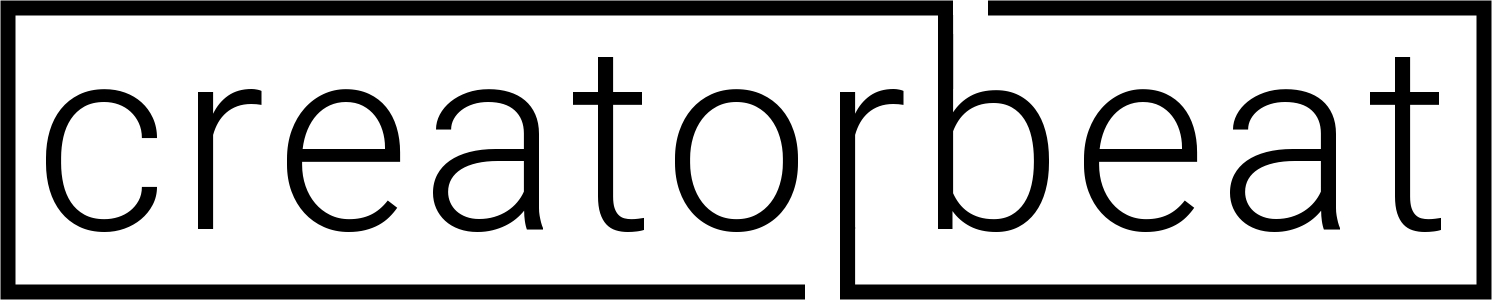




















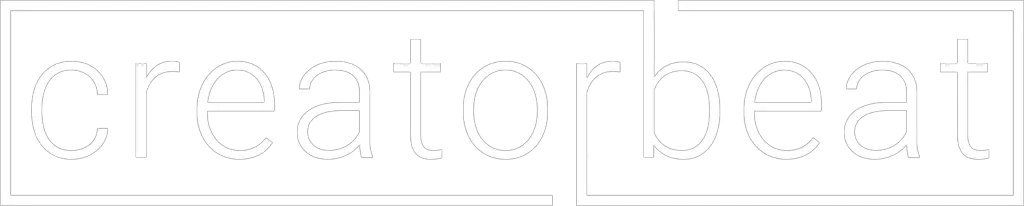
0 thoughts on “Best audio interfaces for live streaming to Facebook Live, YouTube Live, Twitch [2024]”